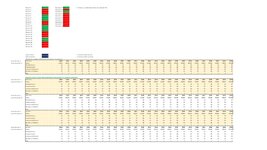Dear All,
First of all thanks for your help in advance.
I have a complicated excel model to make projections for the future. These projections are contingent on many inputs, and as such I am using a single input cell (or actually two) to pull in all the related inputs at the same time per person.
In the example enclosed these inputs are provided in cells C25 and C26. For simplicity I have named them Person 1, Person 2 (and the n=500) whilst there are also different scenarios per person possible (scenario 1-10).
Depending on the combination in cell C25 and C26 a certain table with results is produced, do note that this table is pretty extensive in itself with roughly 100 rows x 100 columns.
It is not required to run all persons and all scenarios all the time, and hence there is an YES/NO switch per person and a YES/NO switch per scenario. Only the activated combinations matter.
I am trying to find a way to:
1. Run all relevant selected combinations of cells C25 and C26 (in this example: Person 1 & Scenario 1, Person 1 & Scenario 3, Person 5 & Scenario 1, Person 5 & Scenario 3 etc). This is a lot of combinations, whilst excluding the combinations that are not selected is equally important to save computing power.
2. Create a new workbook
3. Copy paste all results next to each other to this new workbook. Note that all relevant results per person/per scenario are captured in a single table.
So in short: want to change nothing to the model as-is, with the exception to run a loop for all possible scenarios, and create a new workbook to store these results in one go.
Regards
FG
First of all thanks for your help in advance.
I have a complicated excel model to make projections for the future. These projections are contingent on many inputs, and as such I am using a single input cell (or actually two) to pull in all the related inputs at the same time per person.
In the example enclosed these inputs are provided in cells C25 and C26. For simplicity I have named them Person 1, Person 2 (and the n=500) whilst there are also different scenarios per person possible (scenario 1-10).
Depending on the combination in cell C25 and C26 a certain table with results is produced, do note that this table is pretty extensive in itself with roughly 100 rows x 100 columns.
It is not required to run all persons and all scenarios all the time, and hence there is an YES/NO switch per person and a YES/NO switch per scenario. Only the activated combinations matter.
I am trying to find a way to:
1. Run all relevant selected combinations of cells C25 and C26 (in this example: Person 1 & Scenario 1, Person 1 & Scenario 3, Person 5 & Scenario 1, Person 5 & Scenario 3 etc). This is a lot of combinations, whilst excluding the combinations that are not selected is equally important to save computing power.
2. Create a new workbook
3. Copy paste all results next to each other to this new workbook. Note that all relevant results per person/per scenario are captured in a single table.
So in short: want to change nothing to the model as-is, with the exception to run a loop for all possible scenarios, and create a new workbook to store these results in one go.
Regards
FG