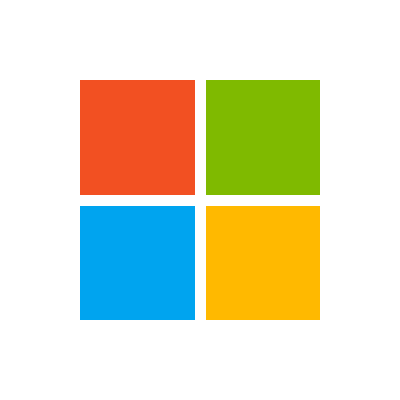Hello,
I have to take data from an excel file that contains mostly int or float that correspond to electrical engineering simulations and paste them into a software that is called Cymcap to run these simulations. Each line of the excel file is a simulation and sometimes there are hundreds of lines with different parameters each time so for the moment we are forced to enter them by hand but it's not very efficient. I have to make a script that will copy all the data from each cell of the excel file and paste them into the Cymcap software.
2 big problems: 1- the cymcap software doesn't accept scripts so I can't add a script in the software and it doesn't accept the excel and txt files to upload them.
2- I thought of making a clickbot that could automate the copy and paste of each excel cell to the right cell in cymcap but it will just work for my computer because the resolution and screen size change (x and y position change hardcode).
I could add a mouse and keyboard recorder in the script so that the person copy paste the first line of excel with all the data and loop it for all the other lines.
Or i can use the sendkey or WinAPI method but i am not really familiair with those.
Thank you so much for your help!
I have to take data from an excel file that contains mostly int or float that correspond to electrical engineering simulations and paste them into a software that is called Cymcap to run these simulations. Each line of the excel file is a simulation and sometimes there are hundreds of lines with different parameters each time so for the moment we are forced to enter them by hand but it's not very efficient. I have to make a script that will copy all the data from each cell of the excel file and paste them into the Cymcap software.
2 big problems: 1- the cymcap software doesn't accept scripts so I can't add a script in the software and it doesn't accept the excel and txt files to upload them.
2- I thought of making a clickbot that could automate the copy and paste of each excel cell to the right cell in cymcap but it will just work for my computer because the resolution and screen size change (x and y position change hardcode).
I could add a mouse and keyboard recorder in the script so that the person copy paste the first line of excel with all the data and loop it for all the other lines.
Or i can use the sendkey or WinAPI method but i am not really familiair with those.
Thank you so much for your help!