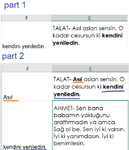Hey.
It's a bit compicated, so you can answer just part 1...
I have a lot of text in my excel, and some of the text in the cell might be bold.
part 1:
I would like to copy only the bold text from (E1:E500) to (F1:F500) in the cell next to the original.
each bold can be 1 word or a few
part 2:
in a cell there might be a few bold "groups"
I would want the first group to be in the cell next to the original, and each of the next groups on the next cells.
if a cell is already full, go the next one available.
It's a bit compicated, so you can answer just part 1...
I have a lot of text in my excel, and some of the text in the cell might be bold.
part 1:
I would like to copy only the bold text from (E1:E500) to (F1:F500) in the cell next to the original.
each bold can be 1 word or a few
part 2:
in a cell there might be a few bold "groups"
I would want the first group to be in the cell next to the original, and each of the next groups on the next cells.
if a cell is already full, go the next one available.