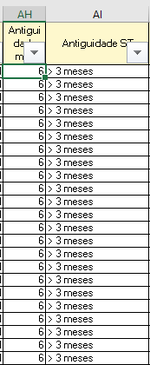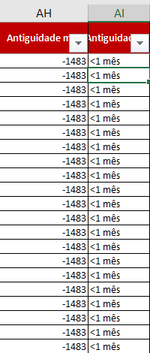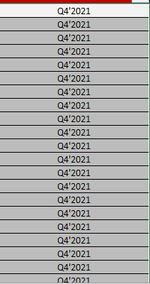jalrs
Active Member
- Joined
- Apr 6, 2022
- Messages
- 300
- Office Version
- 365
- Platform
- Windows
Good morning guys.
When I started preparing for my presentation, I moved the code over to the final version of my sheet, I was using a bogus information one, due to sensitive data in order to be able to share here. I noticed that some values got copied wrong to the templates and I believe this is because I am copying the formulas and not the values. My code follows next and also two attachments to provide an example. It's a tiny detail that didn't occur me before when "playing" with bogus information sheet, but when working with the real sheet it can make a difference when sending the templates to the departments.
Source attachment are the values that are supposed to be copied to destination attachment.
I also highlighted as a comment where I think the problem resides.
Any help is greatly appreciated, this is the second last step to finish my project!
Thanks
EDIT: I already tried adding .PasteSpecial Paste:=xlPasteValues but returns an "expected end statement" error
When I started preparing for my presentation, I moved the code over to the final version of my sheet, I was using a bogus information one, due to sensitive data in order to be able to share here. I noticed that some values got copied wrong to the templates and I believe this is because I am copying the formulas and not the values. My code follows next and also two attachments to provide an example. It's a tiny detail that didn't occur me before when "playing" with bogus information sheet, but when working with the real sheet it can make a difference when sending the templates to the departments.
Source attachment are the values that are supposed to be copied to destination attachment.
I also highlighted as a comment where I think the problem resides.
VBA Code:
Option Explicit
Sub filtromacro1()
Application.ScreenUpdating = False
Application.DisplayAlerts = False
Dim wb1 As Workbook, wb2 As Workbook
Dim ws1 As Worksheet, ws2 As Worksheet, ws3 As Worksheet
Dim lr1 As Long, lr2 As Long, lr3 As Long, lr4 As Long, i As Long
Dim mypath As String, docname As String, valorfiltro As String
Set wb1 = ThisWorkbook
Set ws1 = wb1.Worksheets("Stock")
Set ws2 = wb1.Worksheets("MACRO 1")
lr1 = ws1.Cells(Rows.Count, "A").End(xlUp).Row
lr2 = ws2.Cells(Rows.Count, "A").End(xlUp).Row
ws2.Activate
For i = 2 To lr2
valorfiltro = Cells(i, 1).Value
Workbooks.Open Filename:=ThisWorkbook.Path & "\Temp\ST_TEMPLATE_" & Cells(i, 1).Value & ".xlsx"
Set wb2 = Workbooks("ST_TEMPLATE_" & valorfiltro & ".xlsx")
Set ws3 = wb2.Worksheets("Pendentes")
ws3.Activate
ws3.UsedRange.Offset(1).ClearContents
lr3 = ws3.Cells(Rows.Count, "A").End(xlUp).Row + 1
ws1.Activate
With ws1.Range("A5:AV" & lr1)
.AutoFilter 46, valorfiltro
.AutoFilter 47, "Em tratamento"
With ws1
.Range("A6:AV" & lr1).Copy ws3.Cells(2, 1) ' i think the problem is here most likely, just don't know how to sort it out
.Range("BH6:BH" & lr1).Copy ws3.Cells(2, 49) ' same as above line
End With
.AutoFilter
End With
lr3 = ws3.Cells.Find("*", , xlFormulas, , 1, 2).Row + 1
ws3.Range("A" & lr3 & ":A1001").EntireRow.Delete
wb2.Activate
ws3.Activate
lr4 = Cells(Rows.Count, "AT").End(xlUp).Row
If lr4 > 1 Then
Range("AY2:AY" & lr4).FormulaR1C1 = _
"=IF(RC[-1]="""","""",VLOOKUP(RC[-1],TAB_FDB!C[-50]:C[-49],2,0))"
End If
ws3.Protect Password:="blabla", _
DrawingObjects:=True, _
Contents:=True, _
Scenarios:=True, _
UserInterfaceOnly:=True, _
AllowFormattingCells:=False, _
AllowFormattingColumns:=False, _
AllowFormattingRows:=False, _
AllowInsertingColumns:=False, _
AllowInsertingRows:=False, _
AllowInsertingHyperlinks:=False, _
AllowDeletingColumns:=False, _
AllowDeletingRows:=False, _
AllowSorting:=True, _
AllowFiltering:=False, _
AllowUsingPivotTables:=False
mypath = ThisWorkbook.Path & "\Anexos\"
wb1.Activate
ws2.Activate
docname = Cells(i, 5).Value
wb2.Activate
ws3.Activate
ActiveWorkbook.SaveAs Filename:=mypath & docname & ".xlsx", FileFormat:=xlOpenXMLWorkbook
ActiveWorkbook.Close
Next i
Application.DisplayAlerts = True
Application.ScreenUpdating = True
End SubAny help is greatly appreciated, this is the second last step to finish my project!
Thanks
EDIT: I already tried adding .PasteSpecial Paste:=xlPasteValues but returns an "expected end statement" error