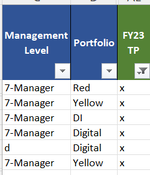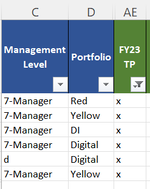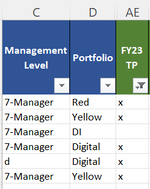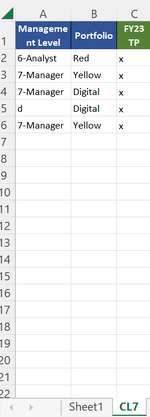yipppppppy
New Member
- Joined
- Nov 7, 2013
- Messages
- 19
- Office Version
- 365
Hi all, the following formula is returning 4 rows. The answer should be 1. I am trying to get the formula to only count a row where it meets all 3 conditions below
1) FY23 TP has an x AND
2) Portfolio is either DI, DD or Digital AND
3) Management Level is 7-Manager OR 6-Analyst
=SUMPRODUCT(--IF(OR('CL7'!D:D="DD",'CL7'!D:D="DI",'CL7'!D:D="Digital"),FILTER(('CL7'!A1:AO1="FY23 TP")*('CL7'!A:AO="x"),'CL7'!C:C="7-Manager")))
IMPORTANT: Can you please update the formula so it is more tighter just incase i need to shuffle these columns around? E.g. if i want to move Management Level to Column Z or any other Column etc. Same with the other two columns Portfolio and FY23 TP

1) FY23 TP has an x AND
2) Portfolio is either DI, DD or Digital AND
3) Management Level is 7-Manager OR 6-Analyst
=SUMPRODUCT(--IF(OR('CL7'!D:D="DD",'CL7'!D:D="DI",'CL7'!D:D="Digital"),FILTER(('CL7'!A1:AO1="FY23 TP")*('CL7'!A:AO="x"),'CL7'!C:C="7-Manager")))
IMPORTANT: Can you please update the formula so it is more tighter just incase i need to shuffle these columns around? E.g. if i want to move Management Level to Column Z or any other Column etc. Same with the other two columns Portfolio and FY23 TP