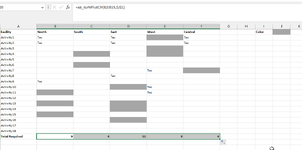Hello MrExcel Nation!
I am setting up a planning worksheet to see where I am over/under utilized. The challenge I am having is counting cells by color. There are some activities that require 2 resources and the other cells that have text without any cell color (or white) require just one resource. Now easily I can do a COUNTA function to capture the cells with text but how can I add 2 resources for every gray cell without manually typing in a calculation?
Thank you for your help! This is difficult for me.
I am setting up a planning worksheet to see where I am over/under utilized. The challenge I am having is counting cells by color. There are some activities that require 2 resources and the other cells that have text without any cell color (or white) require just one resource. Now easily I can do a COUNTA function to capture the cells with text but how can I add 2 resources for every gray cell without manually typing in a calculation?
| Book1 | ||||||||
|---|---|---|---|---|---|---|---|---|
| A | B | C | D | E | F | |||
| 1 | Facility | North | South | East | West | Central | ||
| 2 | Activity1 | Tec | Tec | Tec | ||||
| 3 | Activity2 | Tec | Tec | Tec | ||||
| 4 | Activity3 | |||||||
| 5 | Activity4 | |||||||
| 6 | Activity5 | |||||||
| 7 | Activity6 | |||||||
| 8 | Activity7 | Tec | ||||||
| 9 | Activity8 | Tec | ||||||
| 10 | Activity9 | Tec | ||||||
| 11 | Activity10 | Tec | ||||||
| 12 | Activity11 | Tec | ||||||
| 13 | Activity12 | |||||||
| 14 | Activity13 | |||||||
| 15 | Activity14 | |||||||
| 16 | Activity15 | |||||||
| 17 | Activity16 | |||||||
| 18 | Activity17 | |||||||
| 19 | Activity18 | |||||||
| 20 | Total Required | 9 | 4 | 7 | 6 | 3 | ||
Sheet1 | ||||||||
Thank you for your help! This is difficult for me.