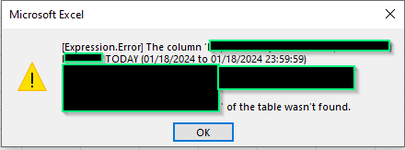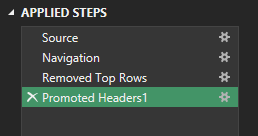Hello,
I've recently started working with data queries and I've run into a little bit of a problem that I hoped to get some advice on.
Context:
My goal is to get this data to aggregate in the "master" sheet without using workbook links, as I want to data to update automatically without having to open the "master" sheet every 10 minutes to update the workbook links.
Is there a better way of doing this that I'm not yet aware of?
I've recently started working with data queries and I've run into a little bit of a problem that I hoped to get some advice on.
Context:
- I've got a "master" sheet where all the data I'm querying needs to be aggregated to.
- There are around 10 worksheets which I'm querying data from, using Get Data > From File > From Excel Workbook.
- All 10 worksheets are updated once every 10 minutes by pulling data out of a remote database. The database software takes the most current data, puts it into an xlsx file, attaches it to an email, and sends it to my service account.
- I have a Power Automate cloud flow that saves the email-attached xlsx into a OneDrive folder. Each time it does this, it overwrites the original file so that the file name remains the same, but the data held within updates.
My goal is to get this data to aggregate in the "master" sheet without using workbook links, as I want to data to update automatically without having to open the "master" sheet every 10 minutes to update the workbook links.
Is there a better way of doing this that I'm not yet aware of?