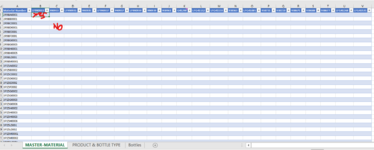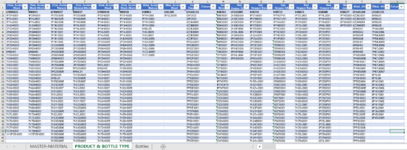Hi there,
I have created 2 worksheets with data. First is all materials used and second has the bottle type used for each of material. How can I match it? I mean - how to assign data from bottle types to material? Is there any formula like vlookup or anything else? I have no idea how to start Can you help me please?
Can you help me please?
I just want to get YES / NO to show in the rows with material number which would indicate what bottle type is used for which product.
I have created 2 worksheets with data. First is all materials used and second has the bottle type used for each of material. How can I match it? I mean - how to assign data from bottle types to material? Is there any formula like vlookup or anything else? I have no idea how to start
I just want to get YES / NO to show in the rows with material number which would indicate what bottle type is used for which product.