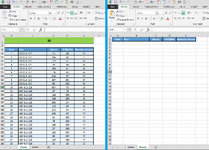mmn1000
Board Regular
- Joined
- Mar 17, 2020
- Messages
- 77
- Office Version
- 2019
- 2013
- Platform
- Windows
Greetings and good time dear teachers:
In an Excel file that has entered a series of specifications and also has a row, if we want to enter a specific and fixed cell, when we enter the row number, that desired row will be deleted and also pasted in another sheet, of course with VBA.
What formula should be used?
In an Excel file that has entered a series of specifications and also has a row, if we want to enter a specific and fixed cell, when we enter the row number, that desired row will be deleted and also pasted in another sheet, of course with VBA.
What formula should be used?