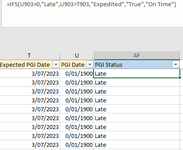Hi Mr Excels Gurus - Could you please help with the below? This will cover the above message template which I think was a bit confused. Thanks.


| Expected PGI Date | PGI Date | PGI Status |
| 27/06/2023 | 27/06/2023 | On Time |
| 27/06/2023 | 27/06/2023 | On Time |
| 27/06/2023 | 0/01/1900 | Late |
| 27/06/2023 | 27/06/2023 | On Time |
| 27/06/2023 | 27/06/2023 | On Time |
| 27/06/2023 | 27/06/2023 | On Time |
| 27/06/2023 | 27/06/2023 | On Time |
| 27/06/2023 | 27/06/2023 | On Time |
| 27/06/2023 | 27/06/2023 | On Time |
| 27/06/2023 | 27/06/2023 | On Time |
| 27/06/2023 | 27/06/2023 | On Time |
| 27/06/2023 | 28/06/2023 | Late |
| 27/06/2023 | 28/06/2023 | Late |
| 27/06/2023 | 26/06/2023 | Expedited |
| 27/06/2023 | 26/06/2023 | Expedited |
| 27/06/2023 | 26/06/2023 | Expedited |
| 27/06/2023 | 26/06/2023 | Expedited |
| 3/07/2023 | 0/01/1900 | On Time |