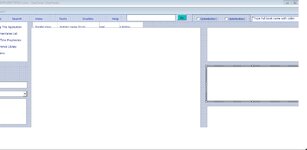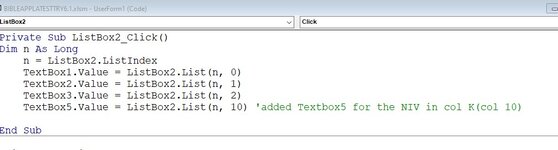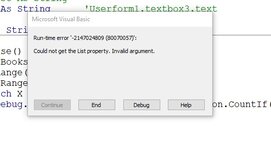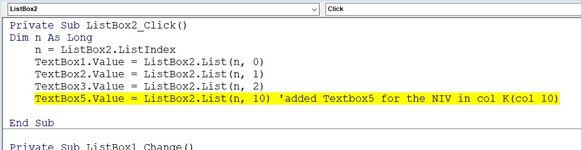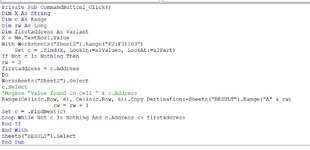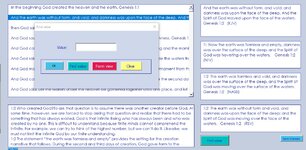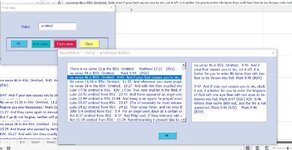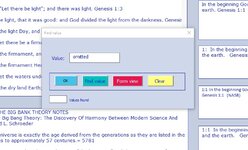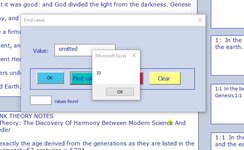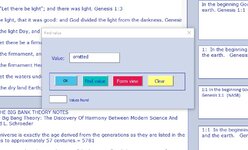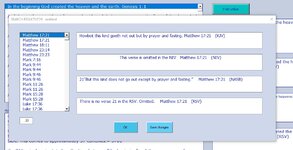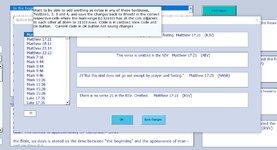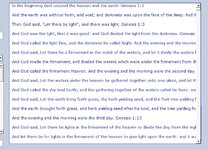Sheet1 is autofiltered to produce all people with grade A. I don't want a copy of the filtered result.
I would like the listbox to display the visible rows, not a copy of the visible rows. That way, I can make changes
directly to the results in the main sheet and write them back to the appropriate sheet row and column.
I tried this code but can't figure out how to display only the visible rows in the listbox. This doesn't seem to work:'
I was copying to another sheet originally. I don't t want a copy. I want to use the same filtered visible cells
to add and edit data.
Please see below.
Can someone please guide me on what I am doing wrong?
Thanks for anyone's help.
cr


I would like the listbox to display the visible rows, not a copy of the visible rows. That way, I can make changes
directly to the results in the main sheet and write them back to the appropriate sheet row and column.
I tried this code but can't figure out how to display only the visible rows in the listbox. This doesn't seem to work:'
Code:
Private Sub cmdSearchForValue_Click()
Dim ws As Worksheet
Dim s As String
Set ws = Worksheets("Sheet1")
ws.Activate
With Sheets("Sheet1").Range("A1")
.AutoFilter Field:=2, Criteria1:="A"
.SpecialCells(xlVisible).Copy Sheets("REPORT").Range("A1") ; originally I was copying to another(REPORT) sheet.
.AutoFilter
End With
Uerform1.ShowI was copying to another sheet originally. I don't t want a copy. I want to use the same filtered visible cells
to add and edit data.
Please see below.
Can someone please guide me on what I am doing wrong?
Thanks for anyone's help.
cr