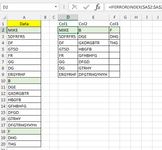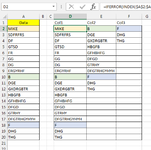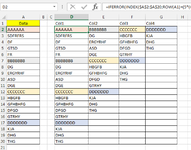Coreyflashmiller
New Member
- Joined
- May 25, 2021
- Messages
- 12
- Office Version
- 365
- Platform
- Windows
I have a list in a2:a240. The amount of names in that list vary from 8 to 200. I need to take that list and evenly distribute the list into 8 columns in d2 thru k2. Example have 27 names in list I need to split it into 8 parts which would be 3 columns of 4 names and 5 columns of 3. Since I am pre sorting the list before hand I allways want the script to weight it toward the front. So example compared to 27 and let's say 26 names u now would get 2 columns of 4 and 6 columns of 3.
Any help ?
Any help ?