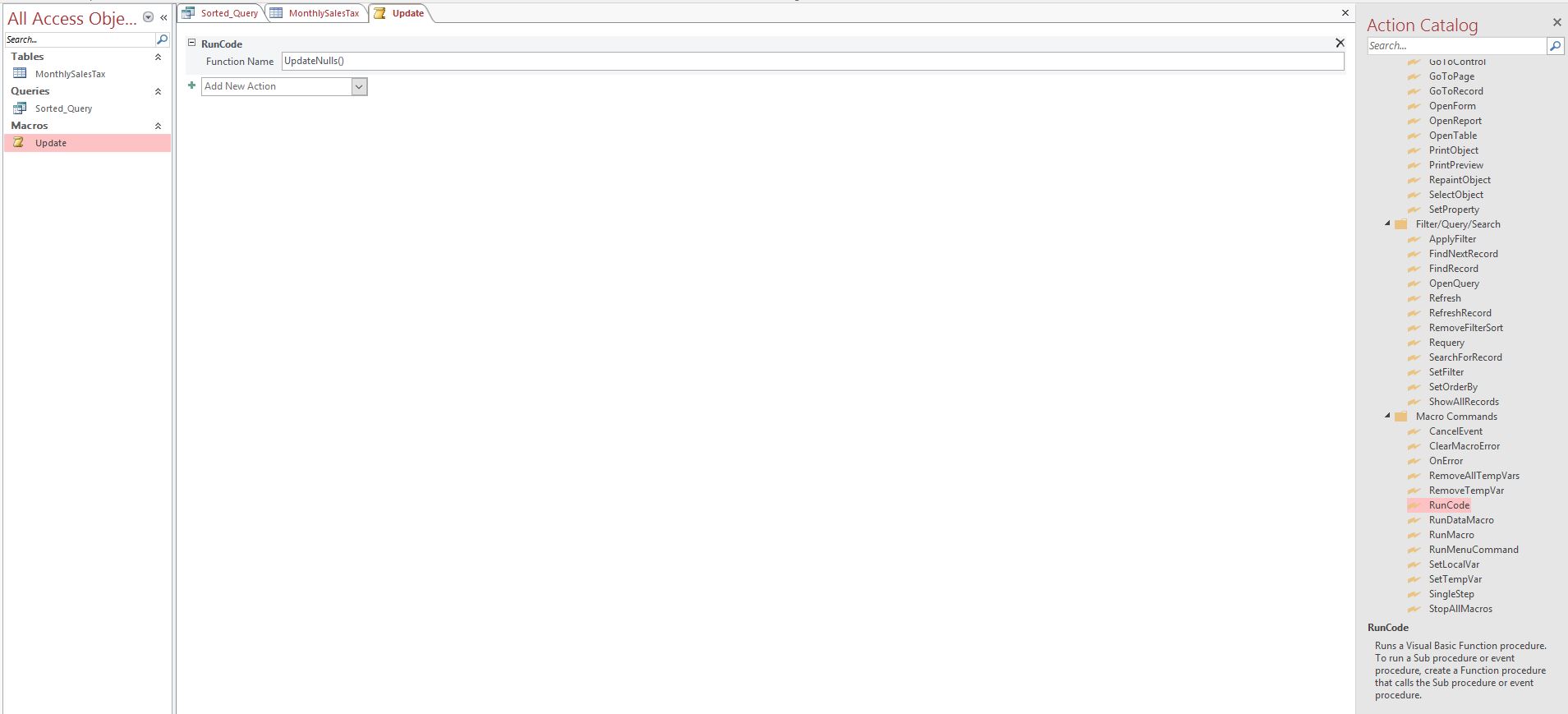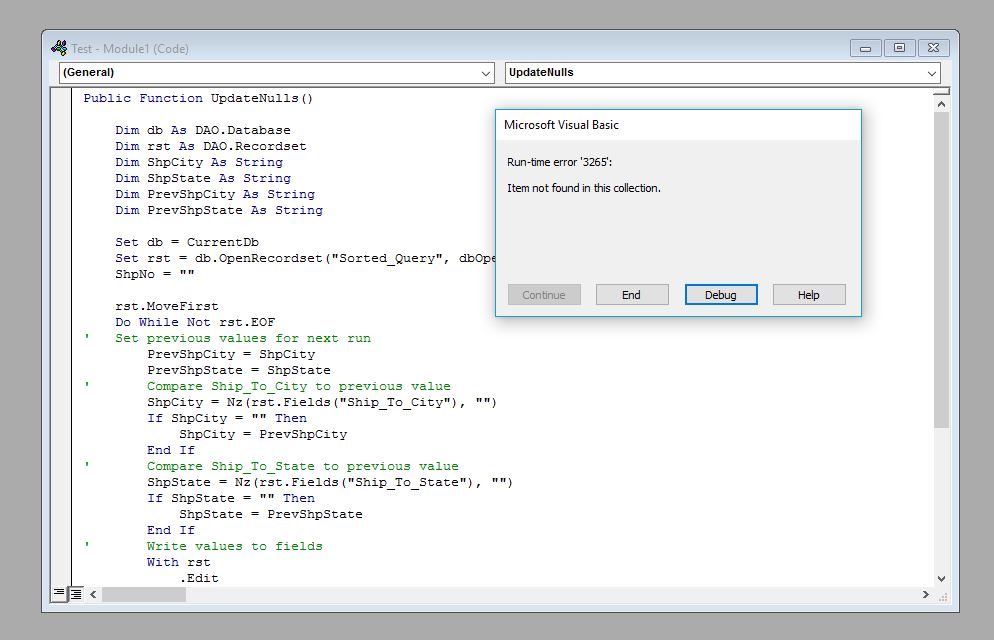Hi,
This morning I have been looking all around for an answer and I feel like I am almost there, but I am getting a Syntax error. My table named "MonthlySalesTax" is setup as below.
<tbody>
</tbody>
I want the query to auto fill the Ship_To_Ctiy and Ship_To_State if null to the above row, so Seattle and WA would fill down until it his San Francisco and CA. then San Francisco and CA would auto fill down until the next one. After researching it seemed like an update query with dlookup would work best. Here is what I have, but it comes back with and error. Any idea where the error lies or if I am approaching this incorrectly.
UPDATE MonthlySalesTax SET MonthlySalesTax.[Ship_To_State] =
DLookUp("[Ship_To_State]","MonthlySalesTax","[ID] = [ID]-1"),
MonthlySalesTax.[Ship_To_City] =
DLookUp("[Ship_To_City]","MonthlySalesTax","[ID] = [ID]-1"),
WHERE (((MonthlySalesTax.[Ship_To_State]) Is Null)) OR
(((MonthlySalesTax.[Ship_To_City]) Is Null));
Thanks,
Noel
This morning I have been looking all around for an answer and I feel like I am almost there, but I am getting a Syntax error. My table named "MonthlySalesTax" is setup as below.
| ID | Ship_To_City | Ship_To_State |
| 1 | Seattle | WA |
| 2 | ||
| 3 | ||
| 4 | San Francisco | CA |
| 5 | ||
| 6 |
<tbody>
</tbody>
I want the query to auto fill the Ship_To_Ctiy and Ship_To_State if null to the above row, so Seattle and WA would fill down until it his San Francisco and CA. then San Francisco and CA would auto fill down until the next one. After researching it seemed like an update query with dlookup would work best. Here is what I have, but it comes back with and error. Any idea where the error lies or if I am approaching this incorrectly.
UPDATE MonthlySalesTax SET MonthlySalesTax.[Ship_To_State] =
DLookUp("[Ship_To_State]","MonthlySalesTax","[ID] = [ID]-1"),
MonthlySalesTax.[Ship_To_City] =
DLookUp("[Ship_To_City]","MonthlySalesTax","[ID] = [ID]-1"),
WHERE (((MonthlySalesTax.[Ship_To_State]) Is Null)) OR
(((MonthlySalesTax.[Ship_To_City]) Is Null));
Thanks,
Noel