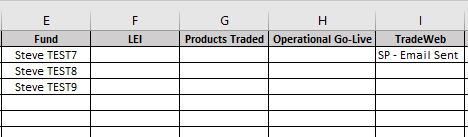I'm going absolutely mad with trying to solve this....if someone could help that would be greatly appreciated.
As per the image attached, the information in column 'E' gets updated (copied in) on an ongoing basis where any new information is added to the next line in column 'E'.
In this instance, I want VBA to update column 'I' if column 'E' has any new data added with 'SP - Email Sent' in the corresponding cell i.e. 'E3' has 'Steve Test8', therefore I want 'I3' to have 'SP - Email Sent'. I would like a timestamp added if possible.
Then the next time I add/copy another Fund in column 'E' e.g. 'Steve Test9', column 'I4' is then updated with 'SP - Email Sent'with a timestamp as well.
The code I have is:
Worksheets("Log").Select
ActiveSheet.Range("I2").Select
Dim count As Integer
count = 1
'skip all used cells
Do While Worksheets("Log").Range("I" & count).Value <> ""
'<>"" means "is not empty", as long as this happens we go down looking for empty cell
If Range("E2").Value <> "" Then
Range("I2").Value = "SP - Email Sent"
End If
count = count + 1
Loop
The code is only populating 'I2' only.
Can someone please please help?
Many thanks.
Steve
As per the image attached, the information in column 'E' gets updated (copied in) on an ongoing basis where any new information is added to the next line in column 'E'.
In this instance, I want VBA to update column 'I' if column 'E' has any new data added with 'SP - Email Sent' in the corresponding cell i.e. 'E3' has 'Steve Test8', therefore I want 'I3' to have 'SP - Email Sent'. I would like a timestamp added if possible.
Then the next time I add/copy another Fund in column 'E' e.g. 'Steve Test9', column 'I4' is then updated with 'SP - Email Sent'with a timestamp as well.
The code I have is:
Worksheets("Log").Select
ActiveSheet.Range("I2").Select
Dim count As Integer
count = 1
'skip all used cells
Do While Worksheets("Log").Range("I" & count).Value <> ""
'<>"" means "is not empty", as long as this happens we go down looking for empty cell
If Range("E2").Value <> "" Then
Range("I2").Value = "SP - Email Sent"
End If
count = count + 1
Loop
The code is only populating 'I2' only.
Can someone please please help?
Many thanks.
Steve