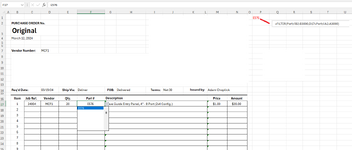DjTRex2002
New Member
- Joined
- Mar 22, 2024
- Messages
- 9
- Office Version
- 365
- Platform
- Windows
So, I have Vendor Codes on "Column A", Part # on "Column B", and Description on "Column C" ... is there a way to create a drop down list to pick from items that belong only to specific vendors? Example,
I want to select Vendor Code MCF1 (sorry that below I have a 2404 instead of MCF1 lol) but then I want the Part # drop menu to display items that belong ONLY to that Vendor ...

This is the list to gather the information from ...

I want to select Vendor Code MCF1 (sorry that below I have a 2404 instead of MCF1 lol) but then I want the Part # drop menu to display items that belong ONLY to that Vendor ...
This is the list to gather the information from ...