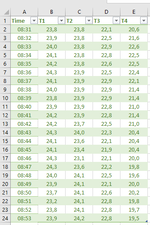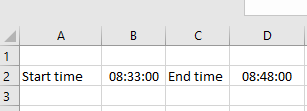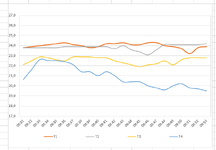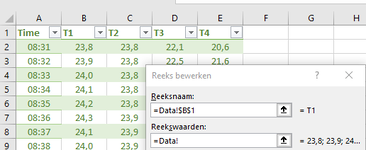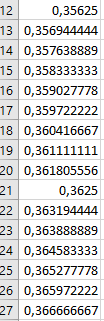Hi,
I have a table in a "Data" sheet with temperature readings from 4 locations (Columns B to E for locations T1, T2, T3 and T4) and different temperature readings (B2:E24) in those locations on different timeframes (A2:A24).
Now I have a sheet "Graphs" with a line chart of the temperature readings on those 4 locations, but I would like the graph to show only the readings based on the timeframe selected on sheet "Analysis" from cell B2 (start time) and cell D2 (End time).
How do I do this? I tried making a name for the temperature range and adding this formula for the name: INDEX(Data!A$2:E$24;MATCH(Analysis!$B$2;Data!$A$2:$A$24;1)):INDEX(Data!A$2:E$24;MATCH(Analysis!$D$2;Data!$A$2:$A$24;1))
and another name for the timeframe and adding this formula:
INDEX(Data!A$2:A$24;MATCH(Analysis!$B$2;Data!$A$2:$A$24;1)):INDEX(Data!A$2:A$24;MATCH(Analysis!$D$2;Data!$A$2:$A$24;1))
and then putting this in the data range of the graph but I don't get it to work.
What am I doing wrong?
Thanks
I have a table in a "Data" sheet with temperature readings from 4 locations (Columns B to E for locations T1, T2, T3 and T4) and different temperature readings (B2:E24) in those locations on different timeframes (A2:A24).
Now I have a sheet "Graphs" with a line chart of the temperature readings on those 4 locations, but I would like the graph to show only the readings based on the timeframe selected on sheet "Analysis" from cell B2 (start time) and cell D2 (End time).
How do I do this? I tried making a name for the temperature range and adding this formula for the name: INDEX(Data!A$2:E$24;MATCH(Analysis!$B$2;Data!$A$2:$A$24;1)):INDEX(Data!A$2:E$24;MATCH(Analysis!$D$2;Data!$A$2:$A$24;1))
and another name for the timeframe and adding this formula:
INDEX(Data!A$2:A$24;MATCH(Analysis!$B$2;Data!$A$2:$A$24;1)):INDEX(Data!A$2:A$24;MATCH(Analysis!$D$2;Data!$A$2:$A$24;1))
and then putting this in the data range of the graph but I don't get it to work.
What am I doing wrong?
Thanks