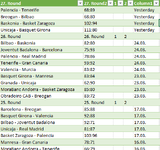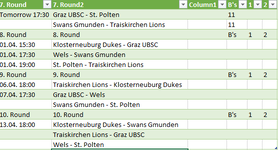I want to use power query to extract a table from the web.
In the picture below, I loaded a table from this website Premier League Form Table
there are multiple websites that has the same table structure and with the same table position, that I will love to switch to without having to go to power query, maybe by pasting the website in the cell B2 and then the table for the particular link load.

so, I paste the link for spain in Cell B2 , the table loads for , spain without having to go to power query to put spain link into it.
pls kindly help. thanks
In the picture below, I loaded a table from this website Premier League Form Table
there are multiple websites that has the same table structure and with the same table position, that I will love to switch to without having to go to power query, maybe by pasting the website in the cell B2 and then the table for the particular link load.
so, I paste the link for spain in Cell B2 , the table loads for , spain without having to go to power query to put spain link into it.
pls kindly help. thanks