bobkap
Active Member
- Joined
- Nov 22, 2009
- Messages
- 313
- Office Version
- 365
- Platform
- Windows
- Mobile
- Web
I have 2 named ranges - bk and bkt - that I wanted to make dynamic. I thought I correctly created them but when I did everything went haywire. Link to the file is below.
As you will see, it seemed to compute everything correctly except in cells D14,15; E14, 15; F14, F15. I just cannot seem to figure out why it will work in some cells but not others.
Any much needed help would be greatly appreciated.
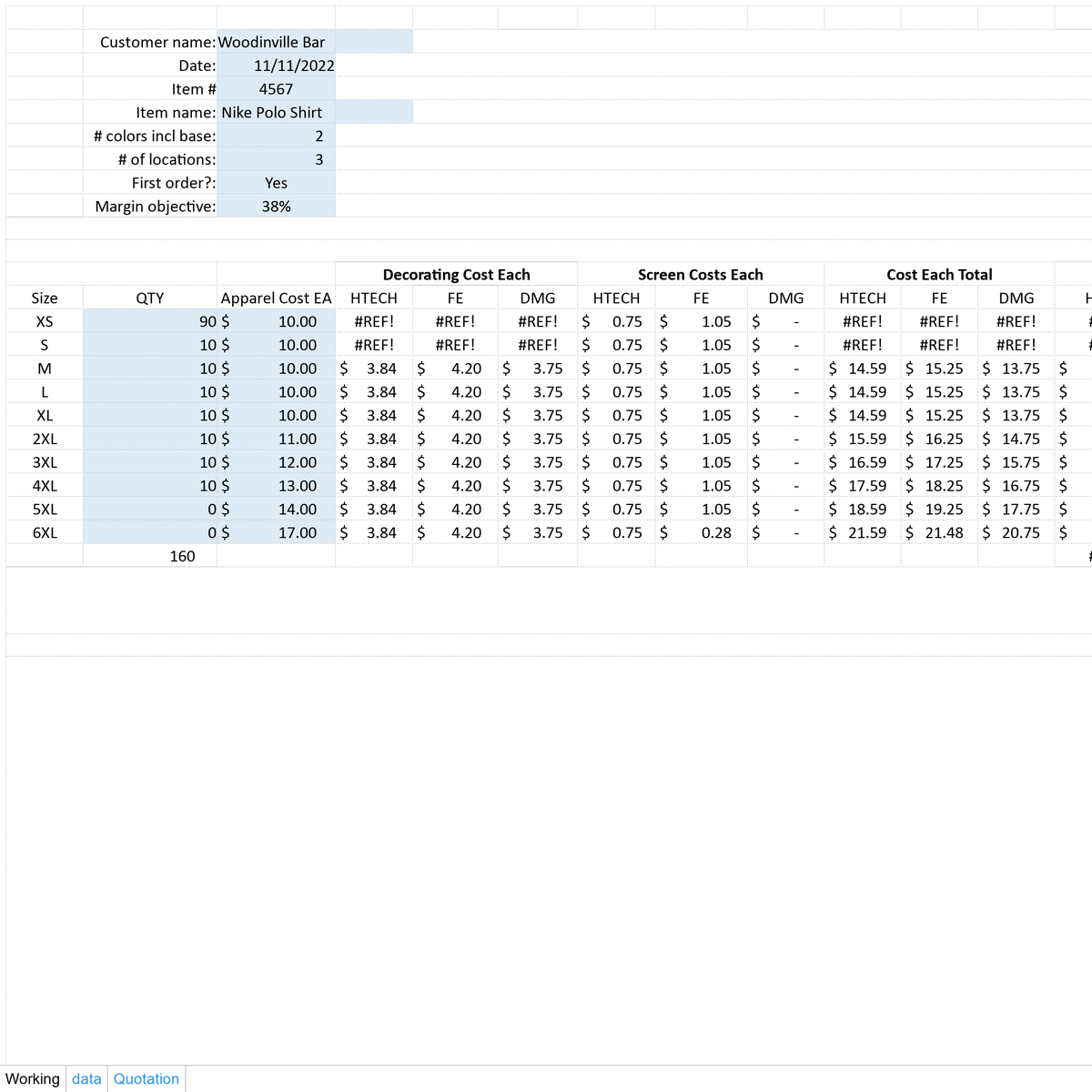
As you will see, it seemed to compute everything correctly except in cells D14,15; E14, 15; F14, F15. I just cannot seem to figure out why it will work in some cells but not others.
Any much needed help would be greatly appreciated.





