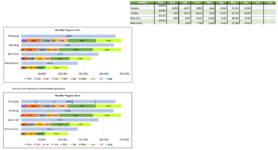mjohnston0209
Board Regular
- Joined
- Nov 6, 2017
- Messages
- 55
I am trying to create a bar chart that shows planned vs actual data. The current format shows total planned units and actual units installed as a specific date. However, the actuals are further broken out on a monthly basis.
I would like to do this with the planned data, but still have it remain one color with vertical lines separating the individual months. See attached picture for current layout and desired layout. I also include the source data to show how the information pulls into the top graph. The bottom graph is just a screen shot with some markings to show what I want the end product to look like.
Is this even possible? When I try to enter the planned values on a monthly basis, they take on the same color scheme as the actual data which is not what I want to happen. I want it all to remain blue.
Thanks for any help!
I would like to do this with the planned data, but still have it remain one color with vertical lines separating the individual months. See attached picture for current layout and desired layout. I also include the source data to show how the information pulls into the top graph. The bottom graph is just a screen shot with some markings to show what I want the end product to look like.
Is this even possible? When I try to enter the planned values on a monthly basis, they take on the same color scheme as the actual data which is not what I want to happen. I want it all to remain blue.
Thanks for any help!