SpicyVNoodle
New Member
- Joined
- May 6, 2023
- Messages
- 3
- Office Version
- 2016
- Platform
- Windows
Hello, I'm new to the world of VBA and I need some help for coding.
I need the following set of data to be put into a report format as below;
Data Set
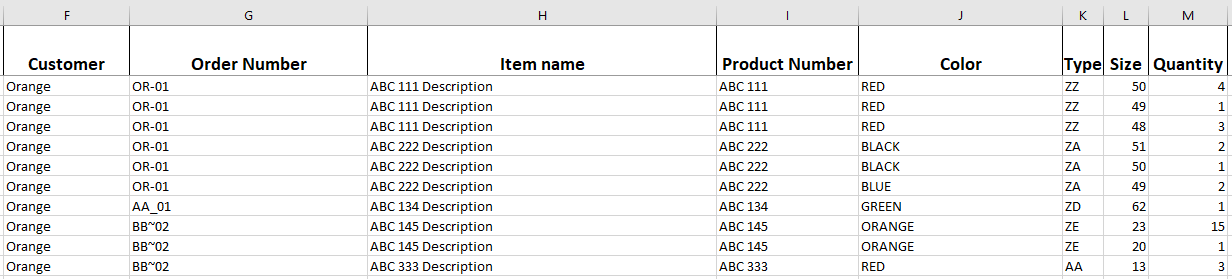
Report Format
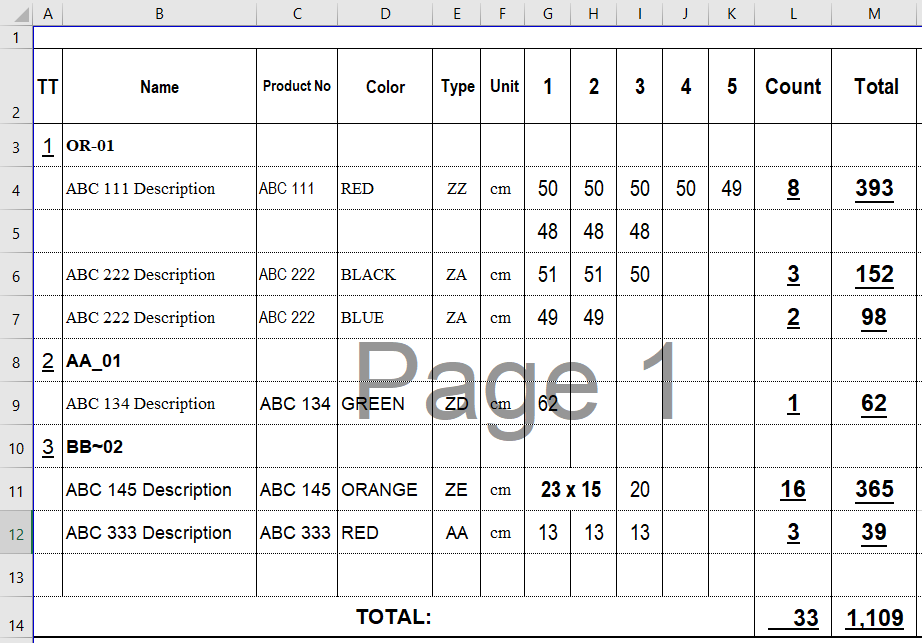
What the report should look like;
I need the following set of data to be put into a report format as below;
Data Set
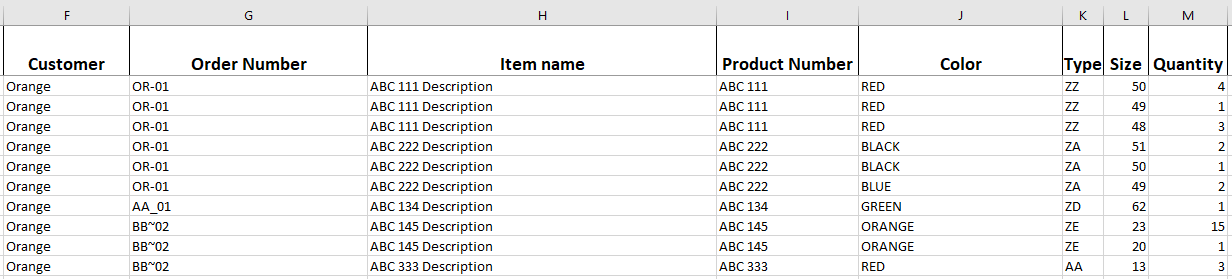
Report Format
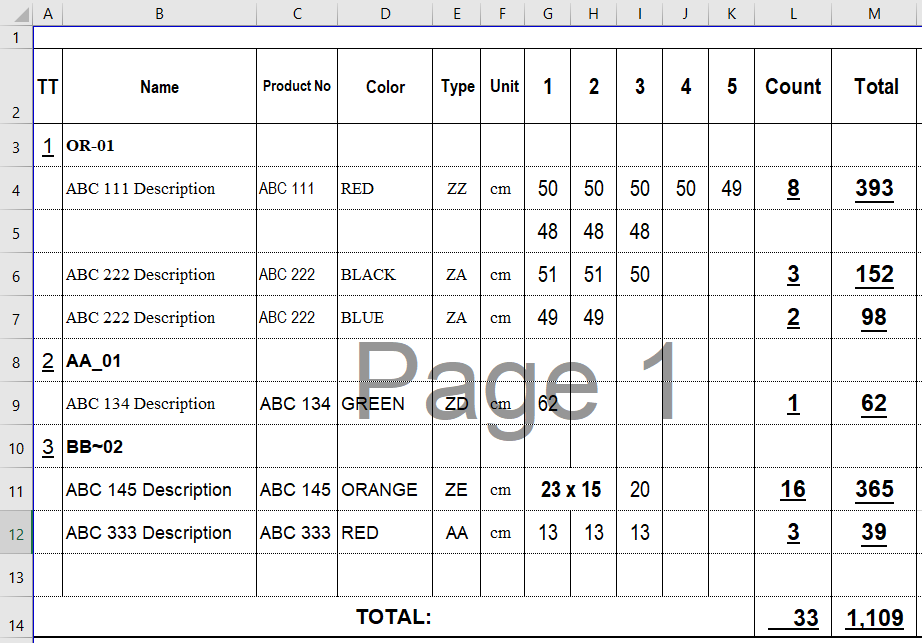
What the report should look like;
- Count the number of Orders and put the number in column A. For example there are total 3 orders: OR-01, AA_01, and BB~02. Then column A shows 1, 2 or 3)
- Per each of Order, put the Item name, Product number, Color, Type, Unit (always cm) then put the Size based on the number of Quantity. For example the first item has 4 Quantity for 50 Size, then put 50 50 50 50. Once it goes over 5, put the data in the next section.
- If the quantity is more than 10, put Size x Quality in a merged cell. For example if the size is 23 and quality is 15, put it as 23 x 15 for column G and H then the next item is put in the column I
- Count of each of the Item and Color
- Total of the each of Item and Color





