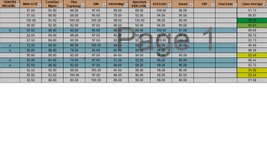commoguy_2010
New Member
- Joined
- Aug 13, 2016
- Messages
- 7
Good day everyone,
I have an academic rating spreadsheet where students are ranked in the top 10%, 15% and 40%. So right now 3 conditional formatting rules. Each category of rating is recognized during their graduation and on their final graduation certification. However if the student has any thing negative they become ineligible for recognition.
So on my spreadsheet I have a column that indicates if they are ineligible for honors. I want to take the data from that column and use it to determine if they can be counted in my conditional formatting. So if there is an “x” in column B , exclude it from the conditional formatting.
Thanks for taking the time to read! Any help is greatly appreciated!
I have an academic rating spreadsheet where students are ranked in the top 10%, 15% and 40%. So right now 3 conditional formatting rules. Each category of rating is recognized during their graduation and on their final graduation certification. However if the student has any thing negative they become ineligible for recognition.
So on my spreadsheet I have a column that indicates if they are ineligible for honors. I want to take the data from that column and use it to determine if they can be counted in my conditional formatting. So if there is an “x” in column B , exclude it from the conditional formatting.
Thanks for taking the time to read! Any help is greatly appreciated!