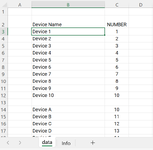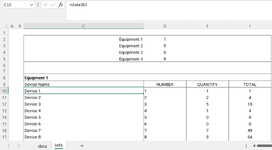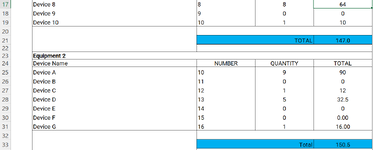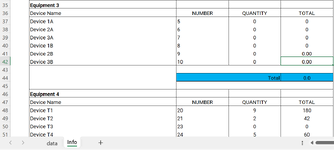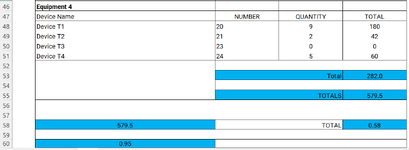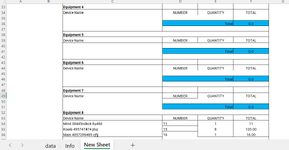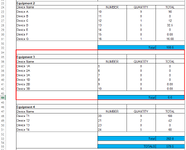Hello
I have attached a workbook where I would like to export from the "info" sheet only the rows within the range C2:F60 if the Quantity (column E) for a device is not zero; these rows should be exported to a new sheet within the "example" workbook. Something to note is that the information for the Device Name (Column C) and the Number (Column D) comes from the "data" sheet through a simple formula, so I think the data needs to be exported as values. Thank you
I have attached a workbook where I would like to export from the "info" sheet only the rows within the range C2:F60 if the Quantity (column E) for a device is not zero; these rows should be exported to a new sheet within the "example" workbook. Something to note is that the information for the Device Name (Column C) and the Number (Column D) comes from the "data" sheet through a simple formula, so I think the data needs to be exported as values. Thank you