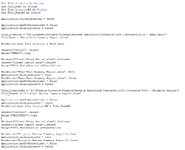Hi,
I've written a simple macro to import a coupe of particular ranges from various different files, but every time it imports the range from a specific sheet, it saves prior to closing the file.
I've tried a few things to stop the auto save upon closing but to no avail. I also want the screen to stop flickering whilst the code is running. What am i doing wrong. Any help on improving the speed also would be appreciated.
Thanks
Also, I wish to remove the 'windows' part of the code, because there's a much better to way to write it. Being a simpleton here.
I've written a simple macro to import a coupe of particular ranges from various different files, but every time it imports the range from a specific sheet, it saves prior to closing the file.
I've tried a few things to stop the auto save upon closing but to no avail. I also want the screen to stop flickering whilst the code is running. What am i doing wrong. Any help on improving the speed also would be appreciated.
Thanks
Also, I wish to remove the 'windows' part of the code, because there's a much better to way to write it. Being a simpleton here.