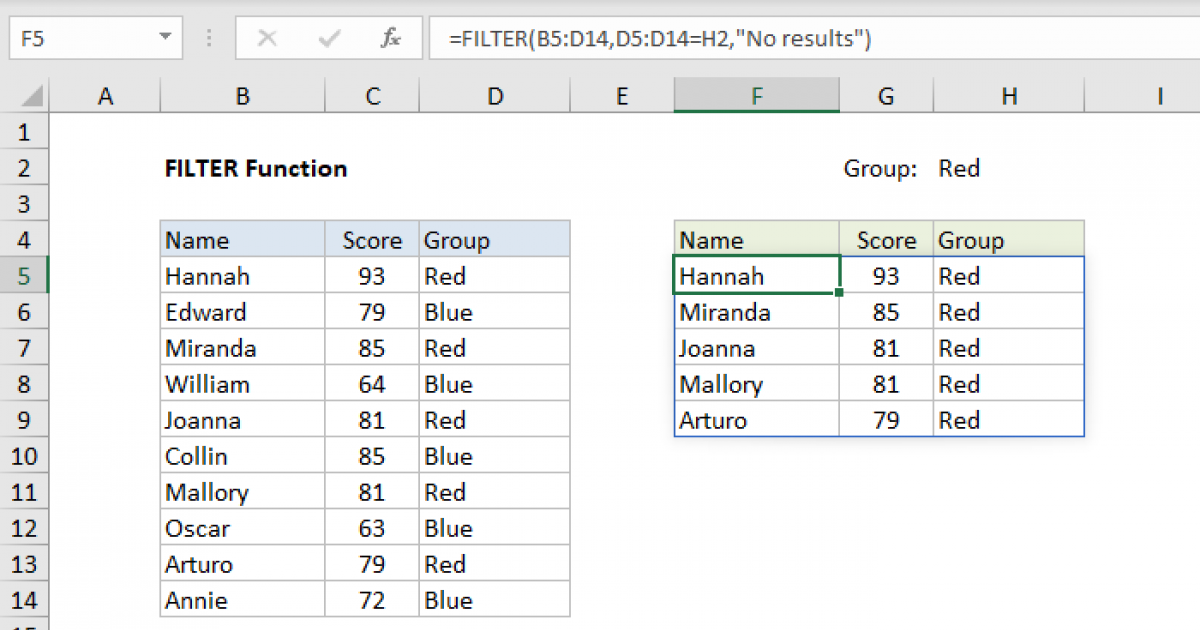Hi, I'm trying to filter for a single criteria across multiple columns.
- I'd normally use a helper column to concatenate the relevant fields together.
- Then copy / paste special / paste the "values" into the same helper column in order that they can be filtered.
- For example
EG If we wanted to view any row of info which contained "Wood", then the filter would show Rows 2 and 4.
Is there a way of doing this where I can make this work without having to copy / paste special / paste "values in the helper column? (otherwise my fat fingers seem to be causing all sorts of errors!).
Huge thanks
- I'd normally use a helper column to concatenate the relevant fields together.
- Then copy / paste special / paste the "values" into the same helper column in order that they can be filtered.
- For example
| Row | Model | Material | Colour | Helper |
| 2 | XYZ789 | Wood | Silver | XYZ789;Wood;Silver |
| 3 | ABC123-4 | Plastic | Black | ABC123-4;Plastic;Black |
| 4 | 14CV56576 | Wood | 14CV56576;Wood |
EG If we wanted to view any row of info which contained "Wood", then the filter would show Rows 2 and 4.
Is there a way of doing this where I can make this work without having to copy / paste special / paste "values in the helper column? (otherwise my fat fingers seem to be causing all sorts of errors!).
Huge thanks