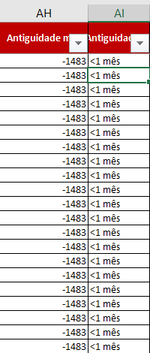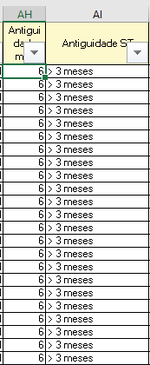jalrs
Active Member
- Joined
- Apr 6, 2022
- Messages
- 300
- Office Version
- 365
- Platform
- Windows
Hello guys,
I'm new to VBA and therefore i need some help. I would be glad if i found it here.
So, my problem is: I runned a code after doing my search here, but the code misses on something, after i did my changes and debug it. Im filtering from a sheet called "Stock Trânsito" in Workbook1 to paste on a sheet called "pendentes" on a workbook called "STTApoioSP". When i run the code, instead of pasting into cell "A2" it pastes into cell "A21" and brings a value that doesnt match the criteria filter.
My code:
Sub filterAPOIOSP()
ThisWorkbook.Worksheets("Stock Trânsito").Activate
Dim lastrow As Long, lastrow2 As Long
lastrow = Cells(Rows.Count, "A").End(xlUp).Row
lastrow2 = Workbooks("STTApoioSP.xlsm").Sheets("pendentes").Cells(Rows.Count, "A").End(xlUp).Row
With ActiveSheet.Range("A6:AV" & lastrow)
.AutoFilter Field:=46, Criteria1:="Apoio SP", Operator:=xlFilterValues
.SpecialCells(xlCellTypeVisible).Copy Workbooks("STTApoioSP.xlsm").Worksheets("pendentes").Range("A2" & lastrow2)
End With
ActiveSheet.AutoFilterMode = False
End Sub
Additional questions:
1- If i want to add criteria2, how should i add it into the code?
2- how can i add a specific column from my workbook to this new one? i mean, where do i write it on the code?
thanks in advance!
I'm new to VBA and therefore i need some help. I would be glad if i found it here.
So, my problem is: I runned a code after doing my search here, but the code misses on something, after i did my changes and debug it. Im filtering from a sheet called "Stock Trânsito" in Workbook1 to paste on a sheet called "pendentes" on a workbook called "STTApoioSP". When i run the code, instead of pasting into cell "A2" it pastes into cell "A21" and brings a value that doesnt match the criteria filter.
My code:
Sub filterAPOIOSP()
ThisWorkbook.Worksheets("Stock Trânsito").Activate
Dim lastrow As Long, lastrow2 As Long
lastrow = Cells(Rows.Count, "A").End(xlUp).Row
lastrow2 = Workbooks("STTApoioSP.xlsm").Sheets("pendentes").Cells(Rows.Count, "A").End(xlUp).Row
With ActiveSheet.Range("A6:AV" & lastrow)
.AutoFilter Field:=46, Criteria1:="Apoio SP", Operator:=xlFilterValues
.SpecialCells(xlCellTypeVisible).Copy Workbooks("STTApoioSP.xlsm").Worksheets("pendentes").Range("A2" & lastrow2)
End With
ActiveSheet.AutoFilterMode = False
End Sub
Additional questions:
1- If i want to add criteria2, how should i add it into the code?
2- how can i add a specific column from my workbook to this new one? i mean, where do i write it on the code?
thanks in advance!