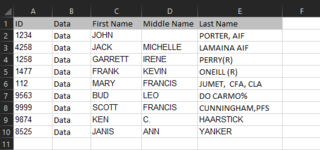mightymo77
New Member
- Joined
- Dec 16, 2021
- Messages
- 17
- Office Version
- 2021
- 2016
- Platform
- Windows
Hey guys. What would be the easiest way to find the below phrases in columns C (First Name), D (Middle Name), E (Last Name) and delete them? For example suppose along those three columns I had:
Column C - John
Column D - J.
Column E - Doe AIF, CFA(R)
But I needed it to be:
Column C - John
Column D - J
Column E - Doe
Is there a single formula that can do this? Note the very last one is a double space:
,
.
(
)
%
&
(HOS)
(R)
AIF
CFA
CFP
CHFC
CLU
CPA
PFS
Column C - John
Column D - J.
Column E - Doe AIF, CFA(R)
But I needed it to be:
Column C - John
Column D - J
Column E - Doe
Is there a single formula that can do this? Note the very last one is a double space:
,
.
(
)
%
&
(HOS)
(R)
AIF
CFA
CFP
CHFC
CLU
CPA
PFS