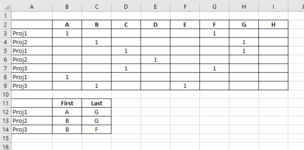excelbytes
Active Member
- Joined
- Dec 11, 2014
- Messages
- 251
- Office Version
- 365
- Platform
- Windows
Please see the attached example. I have a list of projects, and the list may have multiple instances of each project. I need to populate the grid in rows 12:14 with the column heading of the first and last instance of a 1 for that project. For example, Proj1 has the first "1" in columns A, C, & A, so A would go in the first block since that is where the first instance is of the three. Proj1 has the last "1" in F, G, & A (in the third instance, A is the first and last) so G would go in the second block.
I can accomplish this using a helper grid of SUMIFS for each Proj, but I am trying to do this with just a formula and no intermediate helper grid.
Is this possible without VBA? I also have to do this using Excel 2013.
Thanks in advance for your help.
I can accomplish this using a helper grid of SUMIFS for each Proj, but I am trying to do this with just a formula and no intermediate helper grid.
Is this possible without VBA? I also have to do this using Excel 2013.
Thanks in advance for your help.