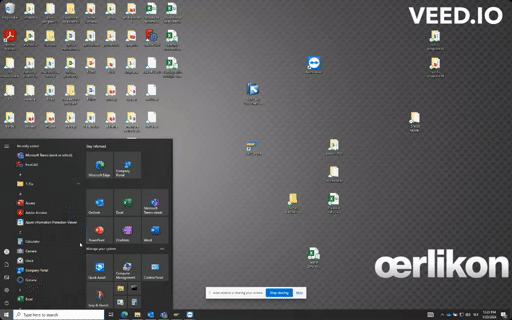Hello ,
first of all , I am pretty new to VBA and mostly i just copy and paste codes and try to put them together , so i would like to ask for help
i do have workbook with more than 200 sheets , on master sheet called "Domov"
i would like to have search cell where if i write value it will go trough whole workbook and find on which sheets it found the value , than under the search cell it would write sheets names (names of sheets where value was found)
thank you in advance
first of all , I am pretty new to VBA and mostly i just copy and paste codes and try to put them together , so i would like to ask for help
i do have workbook with more than 200 sheets , on master sheet called "Domov"
i would like to have search cell where if i write value it will go trough whole workbook and find on which sheets it found the value , than under the search cell it would write sheets names (names of sheets where value was found)
thank you in advance