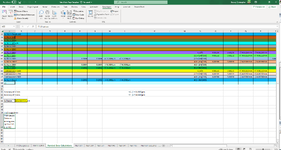Hello. I am a novice with Excel VBA. I have a certificate excel workbook that contains 34 sheets. So far I have it where the user imports data from a PDF document into a sheet called "PitchGageData". What I'm trying to do is search in the "PitchGageData" tab to look for "L1". Once it finds which cell it is in (depending on the pdf file, it moves around), I then want to copy that cell. I need the "L1", then the 2 values below it. Then I need the same for "L2", "L3", "L4", "L5", and "L6". Below is a screen shot of how the pdf was imported into the sheet.

Once I have copied all the values in the cells, I want to paste them to another worksheet called "Nominal Error Calculations" into cell A60, and look like this:

Thank you for your help. I have spent days trying to figure this out.
Once I have copied all the values in the cells, I want to paste them to another worksheet called "Nominal Error Calculations" into cell A60, and look like this:
Thank you for your help. I have spent days trying to figure this out.