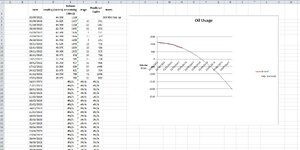I'm using a Polynomial Trendline to predict when my heating oil supply will run out. I'm using the Polynomial trendline because it's the one which best matches the consumption curve.
It works well but I was wondering if I could expand the detail of the oil exhaustion date a little, maybe the actual predicted date. (I'm not after the millisecond prediction time! LOL).
I found this previous posting Formula to find trend line zero crossing point? but I can't understand how to use LINEST to do what I want.
It works well but I was wondering if I could expand the detail of the oil exhaustion date a little, maybe the actual predicted date. (I'm not after the millisecond prediction time! LOL).
I found this previous posting Formula to find trend line zero crossing point? but I can't understand how to use LINEST to do what I want.