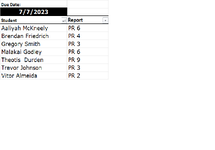TheColonist
New Member
- Joined
- Jun 23, 2023
- Messages
- 11
- Office Version
- 365
- Platform
- Windows
My Table calculates when Progress Reports are due. Those due this week are highlighted in red via conditional formating.
Trying to figure how to list the student name and the report due in one cell on a separate sheet.
Example:
Student 2 PR 5
Student 3 PR 2
Student 5 PR 8
etc.
Many of our instructors are blind, so the current worksheet does not help them. Getting it to list as shown above would allow it to be copied and pasted in an email to alert everyone what reports are do.
I work for a state agency and we are not allowed to use Macros, so no VB code.
Using Office 365 on Windows 10

Trying to figure how to list the student name and the report due in one cell on a separate sheet.
Example:
Student 2 PR 5
Student 3 PR 2
Student 5 PR 8
etc.
Many of our instructors are blind, so the current worksheet does not help them. Getting it to list as shown above would allow it to be copied and pasted in an email to alert everyone what reports are do.
I work for a state agency and we are not allowed to use Macros, so no VB code.
Using Office 365 on Windows 10