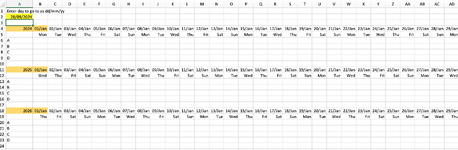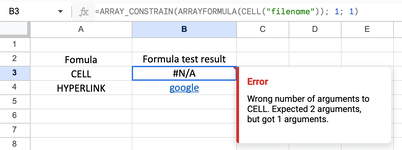Hello all experts,
I have tried some VBA solutions I found but they don't work (or maybe I am doing something wrong). I read that Excel for Mac is not as advanced, so maybe that is the reason.
I am trying to make Excel for Mac 2016 go to a date that I enter in A2. The date can be in rows b4:nc4 or b11:nc11 or b18:nc18 as I am displaying the days for three years in these rows. The entered dates in the three rows are dd/mm/yyyy but are displayed as dd/mmm to save space. The entered date is in format dd/mm/yy.
I would like this functionality as it is easier to navigate all these dates when an input has to be made in a cell below the specific date. Column A is frozen so the identifiers will always be visible when scrolling through to any given date.
Hope you have ideas
I have tried some VBA solutions I found but they don't work (or maybe I am doing something wrong). I read that Excel for Mac is not as advanced, so maybe that is the reason.
I am trying to make Excel for Mac 2016 go to a date that I enter in A2. The date can be in rows b4:nc4 or b11:nc11 or b18:nc18 as I am displaying the days for three years in these rows. The entered dates in the three rows are dd/mm/yyyy but are displayed as dd/mmm to save space. The entered date is in format dd/mm/yy.
I would like this functionality as it is easier to navigate all these dates when an input has to be made in a cell below the specific date. Column A is frozen so the identifiers will always be visible when scrolling through to any given date.
Hope you have ideas