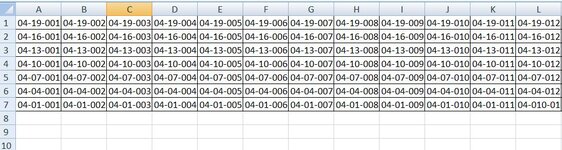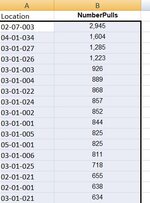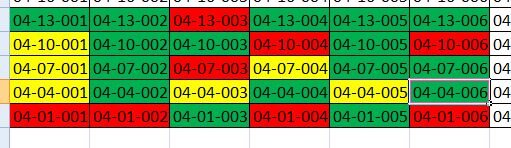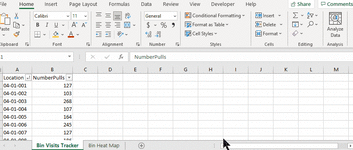BrandonAlexander
New Member
- Joined
- Jul 25, 2021
- Messages
- 4
- Office Version
- 2007
- Platform
- Windows
Inventory Location Heat Mapping
Hello all,
I am trying to develop a heat map using conditional formatting representing the activity of bin locations in our warehouse. I have drawn out the locations with each cell representing one location on sheet 1. I am importing data from our system that represents the number of times we have had to visit specific locations to pull inventory and pasted that into sheet 2. I now need to match a location on sheet one to the location on sheet 2 and use the activity data on sheet 2 to color code the cell on sheet 1.
Example: Sheet one contains location 04-01-001, Find location 04-01-001 on sheet 2 and we have gone to that location 300 times this year. 300 would represent a highly active location which should format the cell on sheet one in red.
Any thoughts or ideas would be greatly appreciated. I have a very basic knowledge of formulas in excel.
Thanks
Hello all,
I am trying to develop a heat map using conditional formatting representing the activity of bin locations in our warehouse. I have drawn out the locations with each cell representing one location on sheet 1. I am importing data from our system that represents the number of times we have had to visit specific locations to pull inventory and pasted that into sheet 2. I now need to match a location on sheet one to the location on sheet 2 and use the activity data on sheet 2 to color code the cell on sheet 1.
Example: Sheet one contains location 04-01-001, Find location 04-01-001 on sheet 2 and we have gone to that location 300 times this year. 300 would represent a highly active location which should format the cell on sheet one in red.
Any thoughts or ideas would be greatly appreciated. I have a very basic knowledge of formulas in excel.
Thanks