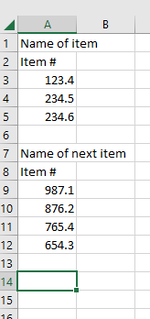knittelmail
New Member
- Joined
- Jun 28, 2023
- Messages
- 13
- Office Version
- 365
- Platform
- Windows
I am trying to automate/speed up the process of combining information from two worksheets. Sheet A is a report generated by software. Sheet B is filled with formulas that I want to use on the information in Sheet A. As background, I think Sheet A was created by the devil. It has multiple ranges of merged cells, it has loads of wrapped text, and cells that look empty but have space characters in them. The row heights are also set at a standard row height that hides some of the text in the wrapped cells. I can fix all of that, but...
What I am having trouble with is the variable row location of the ranges I want to select. There are several ranges in Sheet A. They don't always start or end in the same place. The number of columns across is always the same, but the number of rows in each row can change. This means I can't do a straight copy and paste. For example:
The range including A1 might have 3 rows or it might have 10. The number of rows in the first range changes the starting location of the next range and so on down the column. Please pretend that column C is a new instance of column A

Sheet A or Sheet B can be modified so that the rows line up, but I have to do it manually each time. Running a module would be a lot easier and faster.
My thinking is that on Sheet A, I can count the number of occupied cells between the empty cells then subtract that number from a set number of rows in Sheet B (say 20) and insert that number of rows to make everything line up for relatively simple cut and paste.
Can anyone point me in the right direction?
Thank you all very much!
What I am having trouble with is the variable row location of the ranges I want to select. There are several ranges in Sheet A. They don't always start or end in the same place. The number of columns across is always the same, but the number of rows in each row can change. This means I can't do a straight copy and paste. For example:
The range including A1 might have 3 rows or it might have 10. The number of rows in the first range changes the starting location of the next range and so on down the column. Please pretend that column C is a new instance of column A
Sheet A or Sheet B can be modified so that the rows line up, but I have to do it manually each time. Running a module would be a lot easier and faster.
My thinking is that on Sheet A, I can count the number of occupied cells between the empty cells then subtract that number from a set number of rows in Sheet B (say 20) and insert that number of rows to make everything line up for relatively simple cut and paste.
Can anyone point me in the right direction?
Thank you all very much!