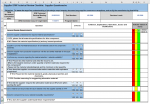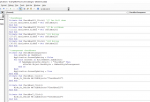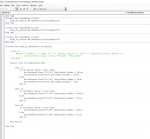Hello,
I am trying to hide/unhide rows and activex checkboxes based off of the value of an existing activex checkbox.
I am trying to:
- Unhide Rows(18:19,22) when the "Yes" checkbox of row 17 is True.
- Unhide Rows(20:21) when the "Yes" checkbox of row 19 is True.
- Unhide Rows(23:24) when the "Yes" checkbox of row 22 is True.
Below is just one of the countless methods I have tried. Please Let me know of anything you would suggest I try.

I am trying to hide/unhide rows and activex checkboxes based off of the value of an existing activex checkbox.
I am trying to:
- Unhide Rows(18:19,22) when the "Yes" checkbox of row 17 is True.
- Unhide Rows(20:21) when the "Yes" checkbox of row 19 is True.
- Unhide Rows(23:24) when the "Yes" checkbox of row 22 is True.
Below is just one of the countless methods I have tried. Please Let me know of anything you would suggest I try.
VBA Code:
Private Sub Worksheet_Change(ByVal Target As CheckBox)
If CheckBox210.Value = True Then
Me.CheckBox213.Visible = True
Me.CheckBox214.Visible = True
Me.CheckBox215.Visible = True
Else
Me.CheckBox213.Visible = False
Me.CheckBox214.Visible = False
Me.CheckBox215.Visible = False
End If
End Sub