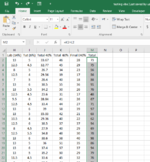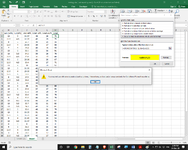-
If you would like to post, please check out the MrExcel Message Board FAQ and register here. If you forgot your password, you can reset your password.
You are using an out of date browser. It may not display this or other websites correctly.
You should upgrade or use an alternative browser.
You should upgrade or use an alternative browser.
highlighting numbers in tens position
- Thread starter rzml
- Start date
Excel Facts
Round to nearest half hour?
Use =MROUND(A2,"0:30") to round to nearest half hour. Use =CEILING(A2,"0:30") to round to next half hour.
jasonb75
Well-known Member
- Joined
- Dec 30, 2008
- Messages
- 15,507
- Office Version
- 365
- Platform
- Windows
That's my bad, I was sure that the method could be used in CF but not in data validation.
Try this one instead (I haven't tested this but it should work, it doesn't use any of the methods that are not permitted).
Try this one instead (I haven't tested this but it should work, it doesn't use any of the methods that are not permitted).
Excel Formula:
=CHOOSE(MOD(INT(A1/10),10)+1,,,,1,1,,,,1,1)
Upvote
0
jasonb75
Well-known Member
- Joined
- Dec 30, 2008
- Messages
- 15,507
- Office Version
- 365
- Platform
- Windows
Actually, a slightly easier to follow formula, the position is set by the division part of the formula
ones (see note below)
tens
hundreds
Note that INT and the division part are not necessary for the ones formula but I've left them in so that it is easier to follow. This one could be changed to
and it would still work the same.
ones (see note below)
Excel Formula:
=SEARCH(MOD(INT(M2/1),10),"3489")
Excel Formula:
=SEARCH(MOD(INT(M2/10),10),"3489")
Excel Formula:
=SEARCH(MOD(INT(M2/100),10),"3489")
Excel Formula:
=SEARCH(MOD(M2,1),"3489")
Upvote
0
Similar threads
- Replies
- 16
- Views
- 708
- Replies
- 8
- Views
- 326