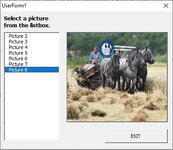Hi, this is the first time posting threads, not sure what information i need to put into the [Tags:] section below.
I am Using an Excel form, to search for a keyword on any worksheet, get the cell address, Any Text and any Pictures associated with that keyword and Display those Pictures in an image1 control on my Excel form.
I tried the following but got (Run-Time Error 13):
Image1.Picture = ActiveSheet.Shapes.Range(Array("Picture 31"))
Image1.Picture = ActiveSheet.Shapes(2)
I don't want to use the loadpicture function as these pictures were pasted into the excel sheets and there are many Pictures.
I am Using an Excel form, to search for a keyword on any worksheet, get the cell address, Any Text and any Pictures associated with that keyword and Display those Pictures in an image1 control on my Excel form.
I tried the following but got (Run-Time Error 13):
Image1.Picture = ActiveSheet.Shapes.Range(Array("Picture 31"))
Image1.Picture = ActiveSheet.Shapes(2)
I don't want to use the loadpicture function as these pictures were pasted into the excel sheets and there are many Pictures.