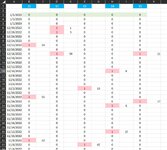I have a sheet with 0 and 1s. The 1 represent an event. I want to calculate the distance between 1 values. The sheet is large with over 100 columns and around 1400 rows so I want to be able to either do it automatically or by dragging the formula. Everytime there's a 1 I want to mark it with the distance between the one found and the previous one. I need this data to later find how often the event happen
-
If you would like to post, please check out the MrExcel Message Board FAQ and register here. If you forgot your password, you can reset your password.
You are using an out of date browser. It may not display this or other websites correctly.
You should upgrade or use an alternative browser.
You should upgrade or use an alternative browser.
How to calculate distance between values
- Thread starter vladi305
- Start date
I've never used that before, thanks I'll find the wayWhat do you mean you can't open it, it's an add-in rather than a normal xl file.
Upvote
0
Excel Facts
Quick Sum
Select a range of cells. The total appears in bottom right of Excel screen. Right-click total to add Max, Min, Count, Average.
Hi, I checked this now and the reason it didn't work is because there are formulas on the cells, the values are the result of logical formulasIn what way didn't it work?
Upvote
0
No because I need it to work with formulas and in addition to that dragging from bottom to top and this only works down. Correct if I'm wrong please.Are you saying the formula I suggested now works?
Upvote
0
Fluff
MrExcel MVP, Moderator
- Joined
- Jun 12, 2014
- Messages
- 90,548
- Office Version
- 365
- Platform
- Windows
It doesn't matter if there are formulae in the other cells as long as they return either 0 or 1.
Why would you want to drag from bottom up? Your image clearly shows you want to count from the 1st 1 to then next 1 below it, which is exactly what that formula does.
Why would you want to drag from bottom up? Your image clearly shows you want to count from the 1st 1 to then next 1 below it, which is exactly what that formula does.
Upvote
0
The dates go from bottom to top and if I want to note how long did it take from Dec 5 to 12 and then from the 12 to 14 that will be 7 and 2. If I count from top ill get 2 and 7It doesn't matter if there are formulae in the other cells as long as they return either 0 or 1.
Why would you want to drag from bottom up? Your image clearly shows you want to count from the 1st 1 to then next 1 below it, which is exactly what that formula does.
Upvote
0
You seem to look things only your way and haven't read my post carefully. The image I posted is correct. The events happen every other day counting up. That particular event you mentioned on E7 happened on December 28 and it falls the 5th event since the last one counting up. Then it happened on the 30th and I noted 1 because it's the next event.So are you saying the image you posted is wrong? In E6 you have 1 in E7 5 & in E12 34 which suggests you are count to the next row below.
Upvote
0
Similar threads
- Replies
- 1
- Views
- 404
- Replies
- 2
- Views
- 240
- Solved
- Replies
- 3
- Views
- 859
- Replies
- 0
- Views
- 257
- Solved
- Replies
- 25
- Views
- 944