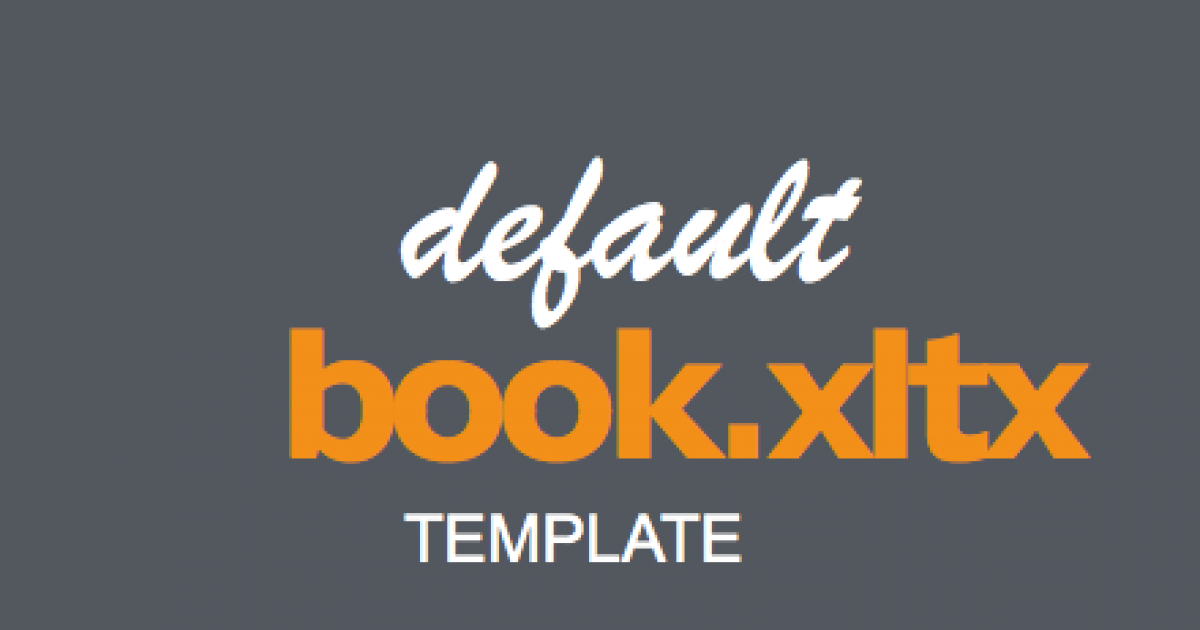To "automatically' make the cell now change the Wrap would involve and Event macro or possible sheet protection and I think both will create more issues than it solves.
It seems to me that the main issue can be addressed simply by
copying in your new data as Value only.
A straight copy-paste will bring in any formatting from the source data.
Since you seem to be using the mouse to unwrap consider putting the Paste-Values button on your quick access toolbar for easy access.
Goto to the Paste Drop down > right click on the first icon in the Paste Values group > Add .. to Quick Access Toolbar
Then use this to paste in the new data without bringing in the formatting with it.
Templates don't factor into this since using copy-paste will override anything setup in the template anyway.
If you want to know more about it here is a link:
Excel has the ability to use a custom template for all new workbooks. If you find yourself making the same changes to new workbooks (changing row height, font size, zoom, etc.) a default custom template can save you time and trouble.

exceljet.net
View attachment 110617