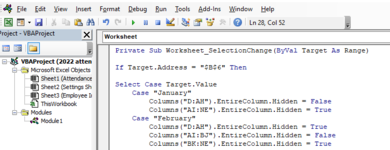Hi, I am trying to complete an attendance sheet by automatically hiding any column that is not in the month chosen. The drop down list is in cell B6 which is the months of the year (Date formatted to mmmm) and the days of the year are in D6:NE6.
I am trying to use the code below but nothing happens, I am not too familiar with VBA just what I've learned from googling and Youtube. Any help is greatly appreciated.
Private Sub Worksheet_SelectionChange(ByVal Target As Range)
If Range("B6").Value = "January" Then
Columns("D:AH").EntireColumn.Hidden = False
Columns("AI:NE").EntireColumn.Hidden = True
ElseIf Range("B6").Value = "February" Then
Columns("D:AH").EntireColumn.Hidden = True
Columns("AI:BJ").EntireColumn.Hidden = False
Columns("BK:NE").EntireColumn.Hidden = True
ElseIf Range("B6").Value = "March" Then
Columns("D:BJ").EntireColumn.Hidden = True
Columns("BK:CO").EntireColumn.Hidden = False
Columns("CP:NE").EntireColumn.Hidden = True
ElseIf Range("B6").Value = "April" Then
Columns("D:CO").EntireColumn.Hidden = True
Columns("CP:DS").EntireColumn.Hidden = False
Columns("DT:NE").EntireColumn.Hidden = True
ElseIf Range("B6").Value = "May" Then
Columns("D:DS").EntireColumn.Hidden = True
Columns("DT:EX").EntireColumn.Hidden = False
Columns("EY:NE").EntireColumn.Hidden = True
ElseIf Range("B6").Value = "June" Then
Columns("D:EX").EntireColumn.Hidden = True
Columns("EY:GB").EntireColumn.Hidden = False
Columns("GC:NE").EntireColumn.Hidden = True
ElseIf Range("B6").Value = "July" Then
Columns("D:GB").EntireColumn.Hidden = True
Columns("GC:HG").EntireColumn.Hidden = False
Columns("HH:NE").EntireColumn.Hidden = True
ElseIf Range("B6").Value = "August" Then
Columns("D:HG").EntireColumn.Hidden = True
Columns("HH:IL").EntireColumn.Hidden = False
Columns("IM:NE").EntireColumn.Hidden = True
ElseIf Range("B6").Value = "September" Then
Columns("D:IL").EntireColumn.Hidden = True
Columns("IM:JP").EntireColumn.Hidden = False
Columns("JQ:NE").EntireColumn.Hidden = True
ElseIf Range("B6").Value = "October" Then
Columns("D:JP").EntireColumn.Hidden = True
Columns("JQ:KU").EntireColumn.Hidden = False
Columns("KV:NE").EntireColumn.Hidden = True
ElseIf Range("B6").Value = "November" Then
Columns("D:KU").EntireColumn.Hidden = True
Columns("KV:LY").EntireColumn.Hidden = False
Columns("LZ:NE").EntireColumn.Hidden = True
ElseIf Range("B6").Value = "December" Then
Columns("D:LY").EntireColumn.Hidden = True
Columns("LZ:NE").EntireColumn.Hidden = False
Else
Columns("D:NE").EntireColumn.Hidden = False
End If
End Sub
I am trying to use the code below but nothing happens, I am not too familiar with VBA just what I've learned from googling and Youtube. Any help is greatly appreciated.
Private Sub Worksheet_SelectionChange(ByVal Target As Range)
If Range("B6").Value = "January" Then
Columns("D:AH").EntireColumn.Hidden = False
Columns("AI:NE").EntireColumn.Hidden = True
ElseIf Range("B6").Value = "February" Then
Columns("D:AH").EntireColumn.Hidden = True
Columns("AI:BJ").EntireColumn.Hidden = False
Columns("BK:NE").EntireColumn.Hidden = True
ElseIf Range("B6").Value = "March" Then
Columns("D:BJ").EntireColumn.Hidden = True
Columns("BK:CO").EntireColumn.Hidden = False
Columns("CP:NE").EntireColumn.Hidden = True
ElseIf Range("B6").Value = "April" Then
Columns("D:CO").EntireColumn.Hidden = True
Columns("CP:DS").EntireColumn.Hidden = False
Columns("DT:NE").EntireColumn.Hidden = True
ElseIf Range("B6").Value = "May" Then
Columns("D:DS").EntireColumn.Hidden = True
Columns("DT:EX").EntireColumn.Hidden = False
Columns("EY:NE").EntireColumn.Hidden = True
ElseIf Range("B6").Value = "June" Then
Columns("D:EX").EntireColumn.Hidden = True
Columns("EY:GB").EntireColumn.Hidden = False
Columns("GC:NE").EntireColumn.Hidden = True
ElseIf Range("B6").Value = "July" Then
Columns("D:GB").EntireColumn.Hidden = True
Columns("GC:HG").EntireColumn.Hidden = False
Columns("HH:NE").EntireColumn.Hidden = True
ElseIf Range("B6").Value = "August" Then
Columns("D:HG").EntireColumn.Hidden = True
Columns("HH:IL").EntireColumn.Hidden = False
Columns("IM:NE").EntireColumn.Hidden = True
ElseIf Range("B6").Value = "September" Then
Columns("D:IL").EntireColumn.Hidden = True
Columns("IM:JP").EntireColumn.Hidden = False
Columns("JQ:NE").EntireColumn.Hidden = True
ElseIf Range("B6").Value = "October" Then
Columns("D:JP").EntireColumn.Hidden = True
Columns("JQ:KU").EntireColumn.Hidden = False
Columns("KV:NE").EntireColumn.Hidden = True
ElseIf Range("B6").Value = "November" Then
Columns("D:KU").EntireColumn.Hidden = True
Columns("KV:LY").EntireColumn.Hidden = False
Columns("LZ:NE").EntireColumn.Hidden = True
ElseIf Range("B6").Value = "December" Then
Columns("D:LY").EntireColumn.Hidden = True
Columns("LZ:NE").EntireColumn.Hidden = False
Else
Columns("D:NE").EntireColumn.Hidden = False
End If
End Sub