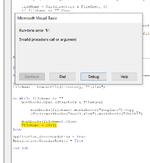David04Ruiz
New Member
- Joined
- Aug 29, 2022
- Messages
- 18
- Office Version
- 365
- Platform
- Windows
Hi all, I wanted to see if there was a way to import a sheet into my workbook from the most recent file in a specified folder? I know how to import a closed workbook based off of the file name but I wanted to import it based off the file creation date if possible. I want to import the first sheet of the closed most recent workbook. Super new to VBA so if anyone has a recommendation of how to do this id very much appreciate it!