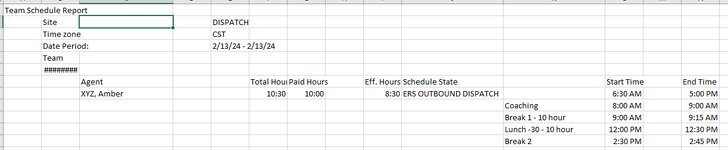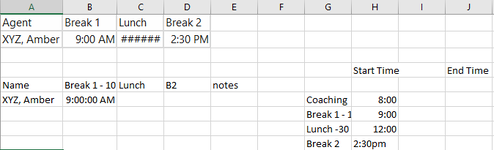Hello,
I am working with the a data set that is a schedule that shows break and lunch times. What I am trying to accomplish is listing all of the agents in column C (snippet at the bottom) and listing their Break 1, Lunch and Break 2 in column L in adjacent rows, like this:
I am extracting the Agent name in column C with a FILTER function and ignoring blank cells into another worksheet. My attempt to extract the first break time has failed with my formula below. Any idea what I have done wrong or if this can even be done using my methodology? Thank you in advance!


I am working with the a data set that is a schedule that shows break and lunch times. What I am trying to accomplish is listing all of the agents in column C (snippet at the bottom) and listing their Break 1, Lunch and Break 2 in column L in adjacent rows, like this:
| Agent | Break 1 | Lunch | Break 2 |
| XYZ, Amber | 9:00 AM | 12:00 PM | 2:30 PM |
I am extracting the Agent name in column C with a FILTER function and ignoring blank cells into another worksheet. My attempt to extract the first break time has failed with my formula below. Any idea what I have done wrong or if this can even be done using my methodology? Thank you in advance!