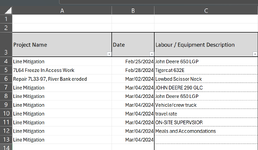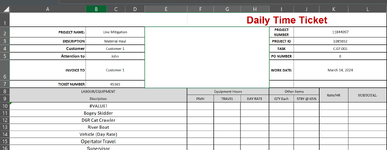Hello,
I find myself needing some help on a problem I am having. I am looking to get a list from my Entry tab that meets two criteria, the two criteria are the date and Project Name. I am trying to use Index Match but have not yet gotten very far. Can anyone help?
Thanks in advance
I find myself needing some help on a problem I am having. I am looking to get a list from my Entry tab that meets two criteria, the two criteria are the date and Project Name. I am trying to use Index Match but have not yet gotten very far. Can anyone help?
Thanks in advance