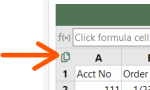Let's say you have multiple worksheets with data, and they're each regularly changing, i.e. rows being added, rows being deleted, rows being edited, etc..
You want to have a single worksheet that pulls together the rows from all of these worksheets, and that automatically updates when any of the worksheets change. It would be ideal if you could dictate the order of the rows being pulled in, i.e. the rows from Worksheet A would be followed by the rows from Worksheet B, etc.. It would also be ideal if you could add in filters, if necessary, for the rows being pulled in, e.g. to only include rows from the worksheets that meet certain criteria.
Any recommendations on how to go about this using a formula-based approach?
You want to have a single worksheet that pulls together the rows from all of these worksheets, and that automatically updates when any of the worksheets change. It would be ideal if you could dictate the order of the rows being pulled in, i.e. the rows from Worksheet A would be followed by the rows from Worksheet B, etc.. It would also be ideal if you could add in filters, if necessary, for the rows being pulled in, e.g. to only include rows from the worksheets that meet certain criteria.
Any recommendations on how to go about this using a formula-based approach?