This is what the excel sheet looks like, with my search cell in P2 and my area I want to search in column A only.
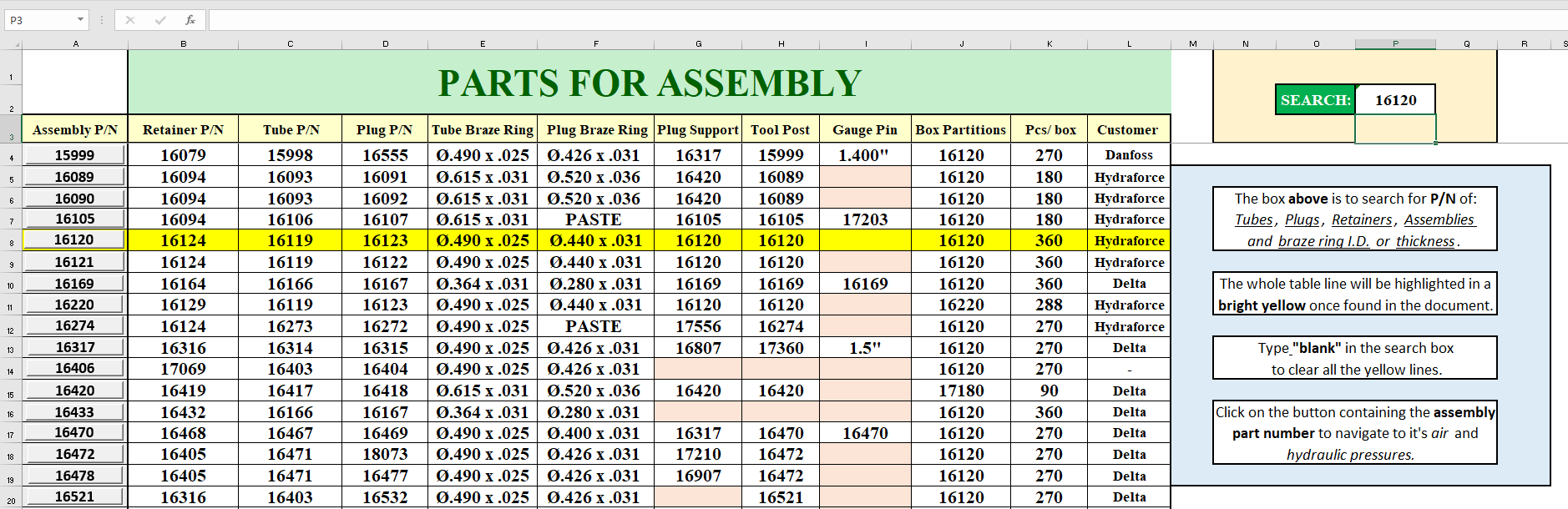
I'm using conditional formatting to highlight the row the number is found on. But I would also like to use VBA to see if cell P2 matches any cell in column A, and if they do then to scroll to that row. Essentially I want the user to simply head to the search bar (P2), type in the Assembly part they're looking for (numbers in Column A) and if its found, then scroll directly to the row.
I want this macro to be in the background of this worksheet, without having to be able to click any buttons to perform these actions.
After reading a couple posts here I think the following line of code is a great start but not sure where to go after this. Would appreciate any help, thanks.
Private Sub Worksheet_Change(ByVal Target as Range)
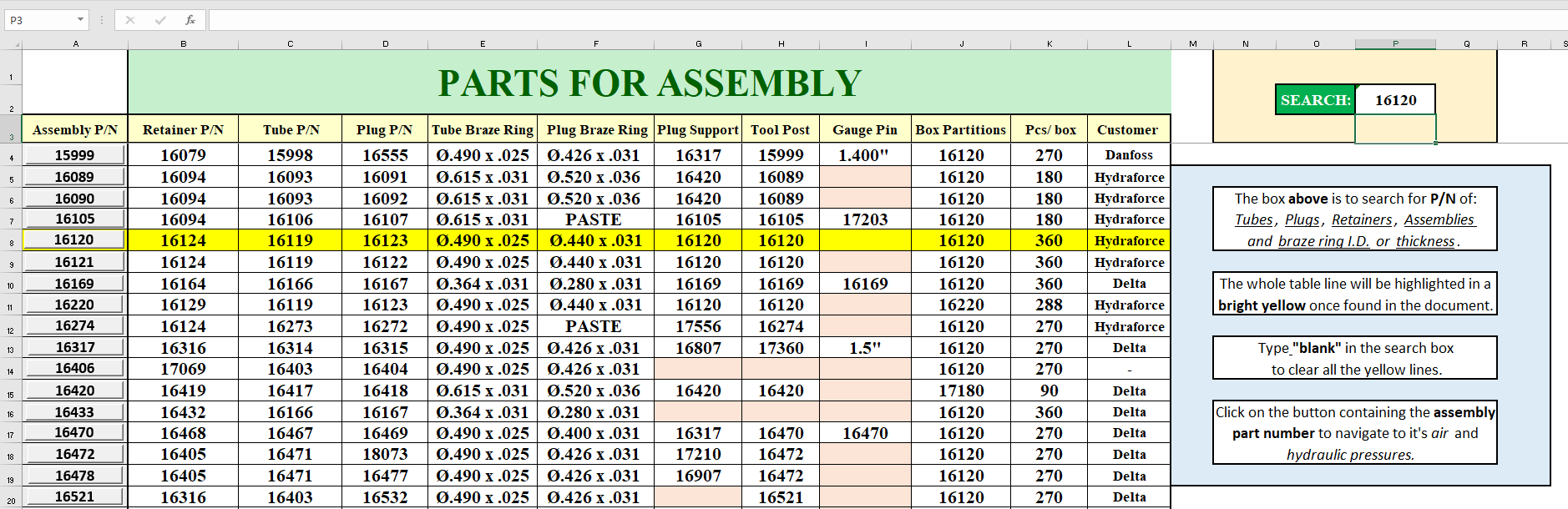
I'm using conditional formatting to highlight the row the number is found on. But I would also like to use VBA to see if cell P2 matches any cell in column A, and if they do then to scroll to that row. Essentially I want the user to simply head to the search bar (P2), type in the Assembly part they're looking for (numbers in Column A) and if its found, then scroll directly to the row.
I want this macro to be in the background of this worksheet, without having to be able to click any buttons to perform these actions.
After reading a couple posts here I think the following line of code is a great start but not sure where to go after this. Would appreciate any help, thanks.
Private Sub Worksheet_Change(ByVal Target as Range)





