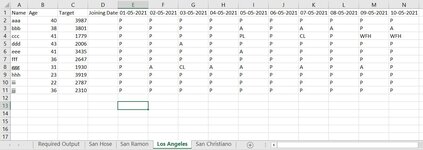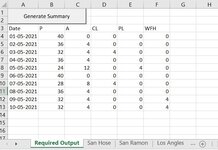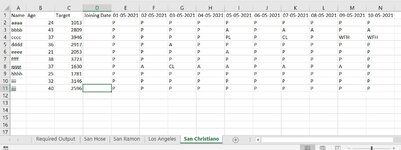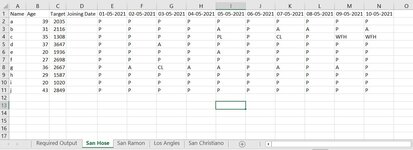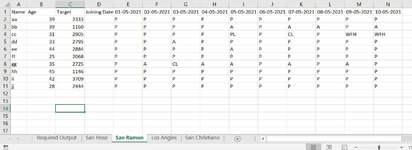coolguyvarun01
New Member
- Joined
- Jan 5, 2015
- Messages
- 27
- Office Version
- 2019
- Platform
- Windows
Hi Experts,
Got a requirement from my manager that have to merge data of multiple sheets into one by transposing the dates and generating columns based on different values and then showing total count in the respective column and all through the click of a button.
Kindly help.
Attached is the workbook with 4 data sheets and 1 summary sheet, Summary sheet is supposed to be generated by clicking the button in the sheet.
Kindly help.
Thank You in Advance
OutPut
Sample Data
Got a requirement from my manager that have to merge data of multiple sheets into one by transposing the dates and generating columns based on different values and then showing total count in the respective column and all through the click of a button.
Kindly help.
Attached is the workbook with 4 data sheets and 1 summary sheet, Summary sheet is supposed to be generated by clicking the button in the sheet.
Kindly help.
Thank You in Advance
OutPut
| problem statement.xlsm | ||||||||
|---|---|---|---|---|---|---|---|---|
| A | B | C | D | E | F | |||
| 1 | ||||||||
| 2 | ||||||||
| 3 | Date | P | A | CL | PL | WFH | ||
| 4 | 01-05-2021 | 40 | 0 | 0 | 0 | 0 | ||
| 5 | 02-05-2021 | 36 | 4 | 0 | 0 | 0 | ||
| 6 | 03-05-2021 | 32 | 4 | 4 | 0 | 0 | ||
| 7 | 04-05-2021 | 36 | 4 | 0 | 0 | 0 | ||
| 8 | 05-05-2021 | 24 | 12 | 0 | 4 | 0 | ||
| 9 | 06-05-2021 | 40 | 0 | 0 | 0 | 0 | ||
| 10 | 07-05-2021 | 28 | 8 | 4 | 0 | 0 | ||
| 11 | 08-05-2021 | 36 | 4 | 0 | 0 | 0 | ||
| 12 | 09-05-2021 | 32 | 4 | 0 | 0 | 4 | ||
| 13 | 10-05-2021 | 32 | 4 | 0 | 0 | 4 | ||
Required Output | ||||||||
Sample Data
| problem statement.xlsm | ||||||||||||||||
|---|---|---|---|---|---|---|---|---|---|---|---|---|---|---|---|---|
| A | B | C | D | E | F | G | H | I | J | K | L | M | N | |||
| 1 | Name | Age | Target | Joining Date | 01-05-2021 | 02-05-2021 | 03-05-2021 | 04-05-2021 | 05-05-2021 | 06-05-2021 | 07-05-2021 | 08-05-2021 | 09-05-2021 | 10-05-2021 | ||
| 2 | aaaa | 24 | 1013 | P | P | P | P | P | P | P | P | P | P | |||
| 3 | bbbb | 43 | 2809 | P | P | P | P | A | P | A | A | P | A | |||
| 4 | cccc | 37 | 3946 | P | P | P | P | PL | P | CL | P | WFH | WFH | |||
| 5 | dddd | 36 | 2917 | P | P | A | P | P | P | P | P | P | P | |||
| 6 | eeee | 21 | 2053 | P | P | P | P | A | P | P | P | P | P | |||
| 7 | ffff | 38 | 3723 | P | P | P | P | P | P | P | P | P | P | |||
| 8 | gggg | 37 | 1630 | P | A | CL | A | A | P | A | P | A | P | |||
| 9 | hhhh | 25 | 1781 | P | P | P | P | P | P | P | P | P | P | |||
| 10 | iiii | 32 | 3146 | P | P | P | P | P | P | P | P | P | P | |||
| 11 | jjjj | 40 | 2596 | P | P | P | P | P | P | P | P | P | P | |||
San Christiano | ||||||||||||||||