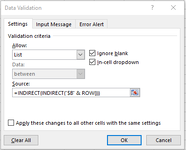I am looking to use some predefined data to be able to select based on another cells selection.
So the document I have the following headings on columns.
I have under Stage data validation allowing me to select a Stage.
I have a tab for Task Type which lists all the Task Types across a single row, with the individual Tasks below running down the columns.
Back to my main tab Task Type has data validation to allow me select one of the Task Types from the other tab.
Essentially what I want to do is when selecting a particular Task Type, only the Tasks that are under the Task Type are selectable in the Task column.
Is this possible with a formula of some sort, or am I going to need to build the spreadsheet a bit differently?
Thanks
So the document I have the following headings on columns.
| Stage | Task Type | Task |
I have under Stage data validation allowing me to select a Stage.
I have a tab for Task Type which lists all the Task Types across a single row, with the individual Tasks below running down the columns.
Back to my main tab Task Type has data validation to allow me select one of the Task Types from the other tab.
Essentially what I want to do is when selecting a particular Task Type, only the Tasks that are under the Task Type are selectable in the Task column.
Is this possible with a formula of some sort, or am I going to need to build the spreadsheet a bit differently?
Thanks