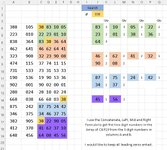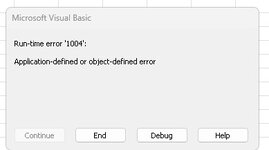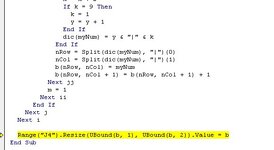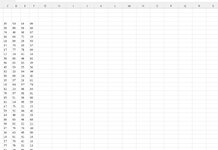Yes, I am in need of and respectfully request assistance with my project... ..
I need help developing a VBA macro which will search a huge list of numbers for a specified number, then return a specified set of numbers and continue down the list searching for the specified number until it reaches the bottom. The number array I need to search 9761 rows, C4 to F9763....
Each time the specified number is found the macro should return the numbers to the right of it and also the two rows of numbers Below it.
So for example:
if I'm searching for the number 038, which I put in cell J2. I then would like to click a button (in I1 in my example), the search will start at the top of the list. The first instance of 038 (in cell B4)is in the first line.. so return 83, 10, and 05, and the two lines below, B5:E6. Duplicates should not be returned, but they shoiuld be noted as to how many have been found as indicated by numbers in columns H, J, L and N. So the 10 in Cell E5 is the second ten recorded, so the 2nd ten shouldn't be included in the list of numbers returned. just increment J4 to 2.
The second 038 found is on the 3rd line (Cell C6), so record 46, 62, 41, 32, 90 and 08. the numbers 23, 36 and 64 were previously recorded when the first 38 was found. So their Qty numbers in H5, N5 and H6 should be incremented by 1 each.
For the third 038 found (Cell E14) since there are no numbers to the right of it on the same line, just return the 2 rows below it. number 46 was previously found, and 75 was found in line in same group, so only return 1, and increment its Qty count in J11.
The 4th 038 found in this example was found on B17, return numbers 45 and 56, all the other numbers found were previously found, so increment their Qty numbers, don't list them.
The Colors I used in the example aren't needed.. I just did that for clarity.
I this makes sense and isn't asking to much?... I don't know if regular XCEL formulas can do what I would like to do. Thank you in advance for taking the time to review my request and helping.
Thank you
Dave R.
I need help developing a VBA macro which will search a huge list of numbers for a specified number, then return a specified set of numbers and continue down the list searching for the specified number until it reaches the bottom. The number array I need to search 9761 rows, C4 to F9763....
Each time the specified number is found the macro should return the numbers to the right of it and also the two rows of numbers Below it.
So for example:
if I'm searching for the number 038, which I put in cell J2. I then would like to click a button (in I1 in my example), the search will start at the top of the list. The first instance of 038 (in cell B4)is in the first line.. so return 83, 10, and 05, and the two lines below, B5:E6. Duplicates should not be returned, but they shoiuld be noted as to how many have been found as indicated by numbers in columns H, J, L and N. So the 10 in Cell E5 is the second ten recorded, so the 2nd ten shouldn't be included in the list of numbers returned. just increment J4 to 2.
The second 038 found is on the 3rd line (Cell C6), so record 46, 62, 41, 32, 90 and 08. the numbers 23, 36 and 64 were previously recorded when the first 38 was found. So their Qty numbers in H5, N5 and H6 should be incremented by 1 each.
For the third 038 found (Cell E14) since there are no numbers to the right of it on the same line, just return the 2 rows below it. number 46 was previously found, and 75 was found in line in same group, so only return 1, and increment its Qty count in J11.
The 4th 038 found in this example was found on B17, return numbers 45 and 56, all the other numbers found were previously found, so increment their Qty numbers, don't list them.
The Colors I used in the example aren't needed.. I just did that for clarity.
I this makes sense and isn't asking to much?... I don't know if regular XCEL formulas can do what I would like to do. Thank you in advance for taking the time to review my request and helping.
Thank you
Dave R.