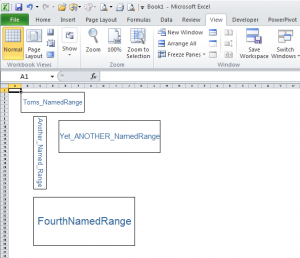SeveralTradesLater
New Member
- Joined
- May 30, 2023
- Messages
- 14
- Office Version
- 2019
- Platform
- Windows
Hi everyone,
I have a bit of a novel formatting issue. I inherited a workbook where a bunch of cell ranges were named in the name manager.
However, for some of those named ranges their "names" are "labeled" all over those cells. Example "Products" is I guess "semi translucently" covering cells in the middle of a spreadsheet, it doesn't impact the values at all but just doesn't look aesthetically pleasing.
Can someone please kindly advise on how I can remove this odd "formatting"?
Thank you.
I have a bit of a novel formatting issue. I inherited a workbook where a bunch of cell ranges were named in the name manager.
However, for some of those named ranges their "names" are "labeled" all over those cells. Example "Products" is I guess "semi translucently" covering cells in the middle of a spreadsheet, it doesn't impact the values at all but just doesn't look aesthetically pleasing.
Can someone please kindly advise on how I can remove this odd "formatting"?
Thank you.