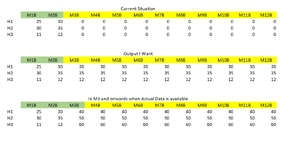Dear All,
I need quick help from experts in Power Query.
Currently, I have 12 budget columns, each month I receive Budget data and the relevant columns are populated with the budgeted figures and for future months it remains blank.
What I want are the columns I have for future months where the data is not available to pick the data from the most recent month's budget data and populate the future months' columns.
Please see the picture I have uploaded that will help you to understand better, what I want to do.
The columns highlighted in Green mean the Actual Budget data and the one Highlighted in Yellow is the data picked from the most recent actual data available.
Your help would be really appreciated.
Thank you in advance.
I need quick help from experts in Power Query.
Currently, I have 12 budget columns, each month I receive Budget data and the relevant columns are populated with the budgeted figures and for future months it remains blank.
What I want are the columns I have for future months where the data is not available to pick the data from the most recent month's budget data and populate the future months' columns.
Please see the picture I have uploaded that will help you to understand better, what I want to do.
The columns highlighted in Green mean the Actual Budget data and the one Highlighted in Yellow is the data picked from the most recent actual data available.
Your help would be really appreciated.
Thank you in advance.